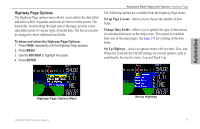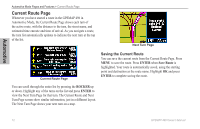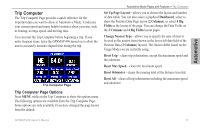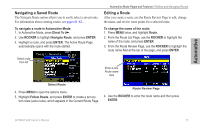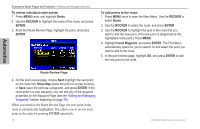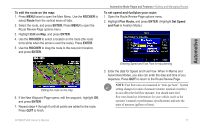Garmin GPSMAP 496 Owner's Manual (for North America) - Page 80
Current Route Saving the Current Route
 |
View all Garmin GPSMAP 496 manuals
Add to My Manuals
Save this manual to your list of manuals |
Page 80 highlights
Automotive Automotive Mode Pages and Features > Current Route Page Current Route Page Whenever you have started a route in the GPSMAP 496 in Automotive Mode, the Current Route Page shows each turn of the active route, with the distance to the turn, the street name, and estimated time enroute and time of arrival. As you navigate a route, the turn list automatically updates to indicate the next turn at the top of the list. Next Turn Page Current Route Page Saving the Current Route You can save the current route from the Current Route Page. Press Menu to save the route. Press Enter when Save Route is highlighted. Your route is automatically saved, using the starting point and destination as the route name. Highlight OK and press Enter to complete saving the route. You can scroll through the entire list by pressing the ROCKER up or down. Highlight any of the turns on the list and press Enter to view the Next Turn Page for that turn. The Current Route and Next Turn Page screen show similar information, just in a different layout. The Next Turn Page shows your next turn on a map. 72 GPSMAP 496 Owner's Manual