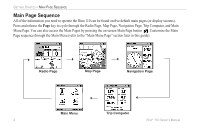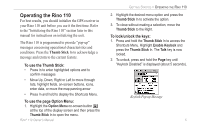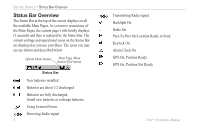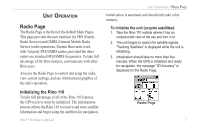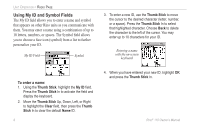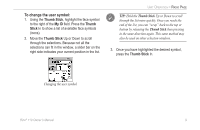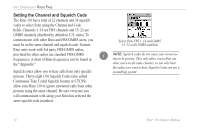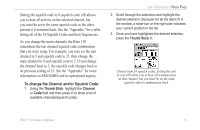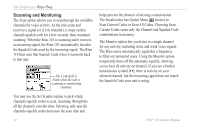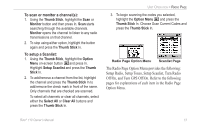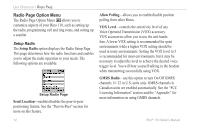Garmin RINO 110 Owner's Manual - Page 15
To change the user symbol
 |
UPC - 753759031947
View all Garmin RINO 110 manuals
Add to My Manuals
Save this manual to your list of manuals |
Page 15 highlights
To change the user symbol: 1. Using the Thumb Stick, highlight the face symbol to the right of the My ID field. Press the Thumb Stick In to show a list of available face symbols (icons). 2. Move the Thumb Stick Up or Down to scroll through the selections. Because not all the selections can fit in the window, a slider bar on the right side indicates your current position in the list. UNIT OPERATION > RADIO PAGE TIP: Hold the Thumb Stick Up or Down to scroll through the list more quickly. Once you reach the end of the list, you can "wrap" back to the top or bottom by releasing the Thumb Stick then pressing in the same direction again. This same method may also be used on other selection windows. 3. Once you have highlighted the desired symbol, press the Thumb Stick In. Changing the user symbol Rino® 110 Owner's Manual 9