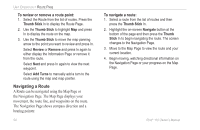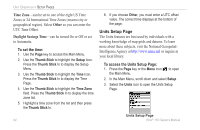Garmin RINO 110 Owner's Manual - Page 65
Proximity To access the Proximity To add a proximity point
 |
UPC - 753759031947
View all Garmin RINO 110 manuals
Add to My Manuals
Save this manual to your list of manuals |
Page 65 highlights
Proximity Page The Proximity Page lets you define an alarm circle around a stored waypoint/contact position, and can be used to help you avoid dangerous areas or to alert you when you have strayed too far away from other Rino users. Up to ten waypoints may be listed, with a maximum alarm radius of 99.99 nautical or statute miles or kilometers. If entering a proximity alarm circle, a "Near Proximity Point " message appears. If leaving a proximity alarm circle, a "Leaving Proximity Point " message appears. To access the Proximity Page: 1. Press the Page key or the Menu icon the Main Menu. 2. In the Main Menu, scroll down and select Proximity. to open Proximity Waypoints Page Rino® 110 Owner's Manual UNIT OPERATION > PROXIMITY PAGE To add a proximity point: 1. Use the Thumb Stick to highlight an empty space on the Proximity list and press the Thumb Stick In to display the Find 'N Go screen. Highlight an item from the list and press the Thumb Stick In to open the item. 2. From the Review Page, select Use. Press In again to begin entry of the proximity radius. Use the Thumb Stick to enter a distance and press In. To clear one or all proximity point(s) from the list: 1. To clear a single alarm, use the Thumb Stick to highlight the proximity point to clear and press In. Choose Remove and press In. 2. To clear all proximity waypoints, highlight the Option Menu and press In. Choose Remove All and press the Thumb Stick In. To turn proximity alarms on or off: Use the Thumb Stick to highlight Proximity Alarms and press In to place a check mark. 59