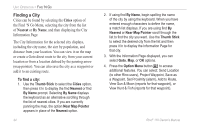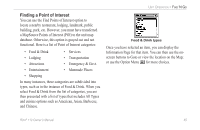Garmin RINO 110 Owner's Manual - Page 46
Find ‘N Go, To access the Find 'N Go Menu
 |
UPC - 753759031947
View all Garmin RINO 110 manuals
Add to My Manuals
Save this manual to your list of manuals |
Page 46 highlights
UNIT OPERATION > FIND 'N GO Find 'N Go The Find 'N Go Menu allows you to find stored locations (waypoints) and cities. They can be found by name or by those nearest to your current location. If you are using certain MapSource data, the list of find locations is expanded to include Points of Interest. If you would like to use an option that is grayed out (disabled), you need to load detailed maps using MapSource. To access the Find 'N Go Menu: 1. Press and hold the Thumb Stick In to access the Shortcuts Menu. 2. Highlight Find 'N Go and press In. Or 1. Press the Page key or the on-screen Main Page Menu button to display the Main Menu. 2. Highlight the Find 'N Go icon and press the Thumb Stick In. Find 'N Go Menu Categories are listed in two different ways: By Name and Nearest. The By Name list contains every item in the map database for the selected category, while the Nearest list contains only those items that are near to your Current Location or the Map Pointer. These pages are structured with a set of sub-menus and location information pages that guide you through the process of finding locations. 40 Rino® 110 Owner's Manual