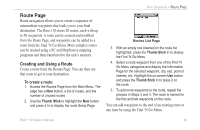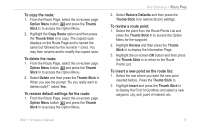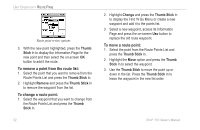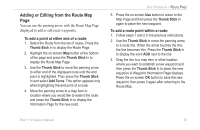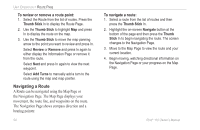Garmin RINO 110 Owner's Manual - Page 60
Navigating a Route, To review or remove a route point, To navigate a route
 |
UPC - 753759031947
View all Garmin RINO 110 manuals
Add to My Manuals
Save this manual to your list of manuals |
Page 60 highlights
UNIT OPERATION > ROUTE PAGE To review or remove a route point: 1. Select the Route from the list of routes. Press the Thumb Stick In to display the Route Page. 2. Use the Thumb Stick to highlight Map and press In to display the route on the map. 3. Use the Thumb Stick to move the map panning arrow to the point you want to review and press In. Select Review or Remove and press In again to either display the Information Page or remove it from the route. Select Next and press In again to view the next waypoint. Select Add Turns to manually add a turn to the route using the map and map pointer. Navigating a Route A Route can be navigated using the Map Page or the Navigation Page. The Map Page displays your movement, the route line, and waypoints on the route. The Navigation Page shows compass direction and a bearing pointer. 54 To navigate a route: 1. Select a route from the list of routes and then press the Thumb Stick In. 2. Highlight the on-screen Navigate button at the bottom of the page and then press the Thumb Stick In to begin navigating the route. The screen changes to the Navigation Page. 3. Move to the Map Page to view the route and your current location. 4. Begin moving, watching directional information on the Navigation Page or your progress on the Map Page. Rino® 110 Owner's Manual