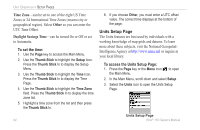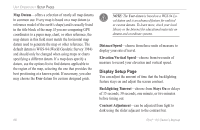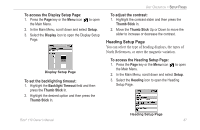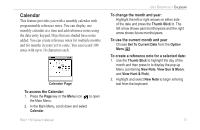Garmin RINO 110 Owner's Manual - Page 72
Display Setup Map Datum, Distance/Speed, Elevation/Vertical Speed, Backlighting Timeout
 |
UPC - 753759031947
View all Garmin RINO 110 manuals
Add to My Manuals
Save this manual to your list of manuals |
Page 72 highlights
UNIT OPERATION > SETUP PAGES Map Datum-offers a selection of nearly all map datums in common use. Every map is based on a map datum (a reference model of the earth's shape) and is usually listed in the title block of the map. If you are comparing GPS coordinates to a paper map, chart, or other reference, the map datum in this field must match the horizontal map datum used to generate the map or other reference. The default datum is WGS-84 (World Geodetic Survey 1984) and should only be changed when using maps or charts specifying a different datum. If a map does specify a datum, use the options list to find datums applicable to the region of the map, selecting the one that provides the best positioning at a known point. If necessary, you also may choose the User datum for custom designed grids. NOTE: The User datum is based on a WGS-84-Local datum and is an advanced feature for unlisted or custom datums. To learn more, check your local library or the Internet for educational materials on datums and coordinate systems. Distance/Speed-choose from three units of measure to display your rate of travel. Elevation/Vertical Speed-choose from two units of measure to record your elevation and vertical speed. Display Setup Page You can adjust the amount of time that the backlighting feature stays on and adjust the screen contrast. Backlighting Timeout-choose from Stays On or delays of 15 seconds, 30 seconds, one minute, or two minutes before timing out. Contrast Adjustment-can be adjusted from light to dark using the slider adjacent to the contrast bar. 66 Rino® 110 Owner's Manual