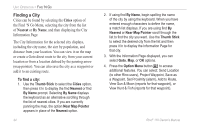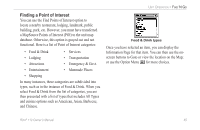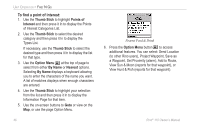Garmin RINO 110 Owner's Manual - Page 47
Finding a Waypoint, To find a waypoint by nearest
 |
UPC - 753759031947
View all Garmin RINO 110 manuals
Add to My Manuals
Save this manual to your list of manuals |
Page 47 highlights
Finding a Waypoint Waypoints that you have created and stored in the Rino 110 can be found by selecting the Waypoint option from the Find 'N Go Menu. You can find a waypoint from the list of waypoints using the By Name or Nearest options as explained on the previous page. When selected from the list, the waypoint displays on the Waypoint Information Page. The Waypoint Information Page displays the waypoint name or number, a map symbol, the location in lat/lon, elevation, distance, bearing, and three on-screen buttons for Goto, Map, and OK functions. Nearest Waypoints selected in Find 'N Go Menu Rino® 110 Owner's Manual UNIT OPERATION > FIND 'N GO To find a waypoint by nearest: 1. Use the Thumb Stick to select Waypoint from the Find 'N Go Menu. Press the Thumb Stick In to select Nearest from the pop-up menu. Press the Thumb Stick In to display the Waypoints List. 2. Use the Thumb Stick to select the desired waypoint from the list and then press the Thumb Stick In to display the Information Page for that waypoint. 3. With the Information Page displayed, select Goto to create a direct line of travel to the waypoint. Select Map to view the waypoint location on the map, or select Delete to delete the waypoint. 4. Press the Option Menu button to access additional features. You can select: Send Location (to other Rino users), Project Waypoint, Set Proximity (alarm), Add to Route, View Sun & Moon (reports for that waypoint), View Hunt & Fish (reports for that waypoint), or Reposition Here. 41