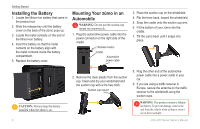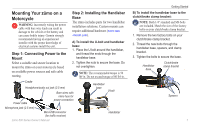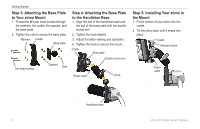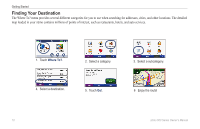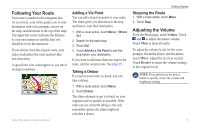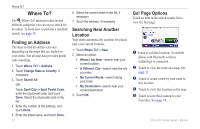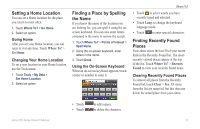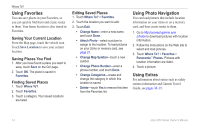Garmin Zumo 660 Owner's Manual - Page 13
Following Your Route, Adjusting the Volume, Route - owner s manual
 |
UPC - 753759085087
View all Garmin Zumo 660 manuals
Add to My Manuals
Save this manual to your list of manuals |
Page 13 highlights
Following Your Route Your route is marked with a magenta line. As you travel, your zūmo guides you to your destination with voice prompts, arrows on the map, and directions at the top of the map. The upper-left corner indicates the distance to your next maneuver and the lane you should be in for the maneuver. If you deviate from the original route, your zūmo recalculates the route and provides new directions. A speed limit icon could appear as you travel on major roadways. zūmo 600 Series Owner's Manual Adding a Via Point You can add a stop (via point) to your route. The zūmo gives you directions to the stop and then to your final destination. 1. With a route active, touch Menu > Where To?. 2. Search for the extra stop. 3. Touch Go!. 4. Touch Add As a Via Point to add this stop before your destination. If you want to add more than one stop to the route, edit the current route. See page 15. Taking a Detour If a road on your route is closed, you can take a detour. 1. With a route active, touch Menu. 2. Touch Detour. The zūmo attempts to get you back on your original route as quickly as possible. If the route you are currently taking is the only reasonable option, the zūmo might not calculate a detour. Getting Started Stopping the Route 1. With a route active, touch Menu. 2. Touch Stop. Adjusting the Volume From the Menu page, touch Volume. Touch and to adjust the master volume. Touch Mute to mute all audio. To adjust the volume levels for the voice prompts, the media player, and the phone, touch Mixer. Adjust the levels as needed. Touch Restore to return the volume settings to the original levels. NOTE: Press and release the power button to quickly access the volume and brightness settings. 11