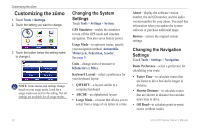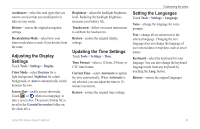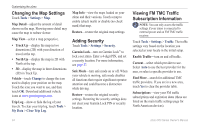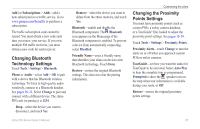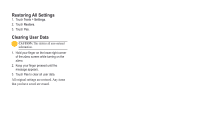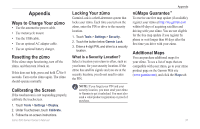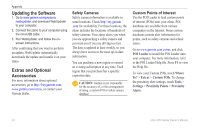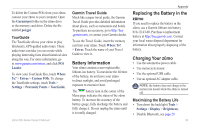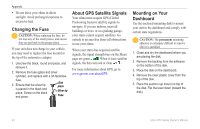Garmin Zumo 660 Owner's Manual - Page 37
Changing Bluetooth Technology Settings, Changing the Proximity Points Settings, Subscriptions, Phone
 |
UPC - 753759085087
View all Garmin Zumo 660 manuals
Add to My Manuals
Save this manual to your list of manuals |
Page 37 highlights
Add (or Subscriptions > Add)-add a new subscription to a traffic service. Go to www.garmin.com/fmtraffic to purchase a subscription. The traffic subscription code cannot be reused. You must obtain a new code each time you renew your service. If you own multiple FM traffic receivers, you must obtain a new code for each receiver. Changing Bluetooth Technology Settings Touch Tools > Settings > Bluetooth. Phone or Audio-select Add > OK to pair with a device that has Bluetooth wireless technology. To listen to high-quality audio wirelessly, connect to a Bluetooth headset. See pages 20-22. Select Change to pair and connect with a different device. The zūmo PIN code (or passkey) is 1234. Drop-select the device you want to disconnect, and touch Yes. Remove-select the device you want to delete from the zūmo memory, and touch Yes. Bluetooth-enable and disable the Bluetooth component. The Bluetooth icon appears on the Menu page if the Bluetooth component is enabled. To prevent a device from automatically connecting, select Disabled. Friendly Name-enter a friendly name that identifies your zūmo on devices with Bluetooth technology. Touch Done. Restore-restore the original Bluetooth settings. This does not clear the pairing information. Customizing the zūmo Changing the Proximity Points Settings You must have proximity points (such as custom POIs, a safety camera database, or a TourGuide® file) loaded to adjust the proximity point settings. See pages 38-39. Touch Tools > Settings > Proximity Points. Proximity Alerts-touch Change to turn the alerts on or off when you approach custom POIs or safety cameras. TourGuide-set how you want the audio for TourGuide to be activated. Select Auto Play to hear the complete tour as programmed, Prompted to show the speaker icon on the map when tour information is available during your route, or Off. Restore-restore the original proximity points settings. zūmo 600 Series Owner's Manual 35