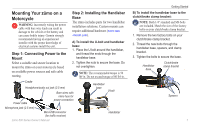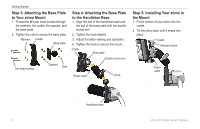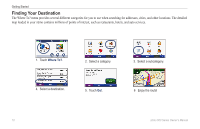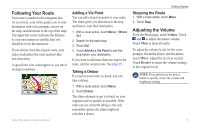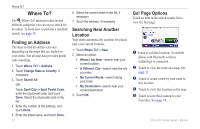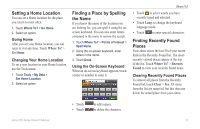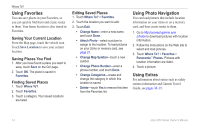Garmin Zumo 660 Owner's Manual - Page 14
Where To?, Finding an Address, Searching Near Another Location, Go! Options - bluetooth
 |
UPC - 753759085087
View all Garmin Zumo 660 manuals
Add to My Manuals
Save this manual to your list of manuals |
Page 14 highlights
Where To? Where To? The Where To? menu provides several different categories you can use to search for locations. To learn how to perform a standard search, see page 10. Finding an Address The steps to find an address can vary depending on the maps that are loaded on your zūmo. Not all map data provides postal code searching. 1. Touch Where To? > Address. 2. Touch Change State or Country, if necessary. 3. Touch Search All. OR Touch Spell City or Spell Postal Code, enter the city/postal code, and touch Done. Select the city/postal code in the list. 4. Enter the number of the address, and touch Done. 5. Enter the street name, and touch Done. 12 6. Select the correct street in the list, if necessary. 7. Touch the address, if necessary. Searching Near Another Location Your zūmo automatically searches for places near your current location. 1. Touch Where To? > Near. 2. Select an option: • Where I Am Now-search near your current location. • A Different City-search near the city you enter. • My Current Route-search along your route. • My Destination-search near your current destination. 3. Touch OK. Go! Page Options Touch an item in the search results list to view the Go! page. ➊ ➋ ➌ ➍ ➎ ➊ Touch to call this location, if a mobile phone with Bluetooth wireless technology is connected. ➋ Touch to view the route on a map. See page 32 ➌ Touch to create a turn-by-turn route to this location. ➍ Touch to view this location on the map. ➎ Touch to save this location to your Favorites. See page 14. zūmo 600 Series Owner's Manual