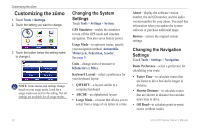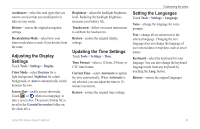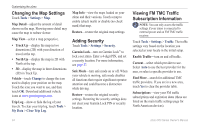Garmin Zumo 660 Owner's Manual - Page 31
My Data, Managing Trip Logs, Showing Trip Logs on the Map - import routes
 |
UPC - 753759085087
View all Garmin Zumo 660 manuals
Add to My Manuals
Save this manual to your list of manuals |
Page 31 highlights
My Data Touch Tools > My Data to manage and delete your saved data, such as your Favorites. If you have transferred a route from MapSource, touch Import Route from File to use the route in your zūmo. Managing Trip Logs Trip logs are recorded while you are navigating a route. Saving Trip Logs 1. Touch Tools > My Data > Manage Trip Logs > Current Trip Log > Edit > Archive Log. 2. Enter a name for the trip log. 3. Select Done. OR While viewing a trip log, touch Archive Log. Viewing Trip Logs 1. Touch Tools > My Data > Manage Trip Logs. 2. To view a trip log for a route you are navigating, select Current Trip Log, or select a saved trip log. 3. Select a segment or touch View All Segments. Showing Trip Logs on the Map 1. Touch Tools > Settings > Map. 2. Under Trip Log, select Show or Hide. An archived trip appears as a colored line on the map. Using the Tools Deleting Trip Logs 1. Touch Tools > My Data > Manage Trip Logs. 2. Select a trip log. 3. Touch Edit > Clear Log. Viewing an Elevation Chart for a Trip Log 1. Touch Tools > My Data > Manage Trip Logs. 2. Select a trip log. 3. Select a segment or View All Segments. 4. Touch . Sharing Trip Logs If a memory card is installed on the unit, touch Share > Export to save the trip log on the card. Editing Trip Logs 1. Touch Tools > Custom Routes. 2. Select a trip log. 3. Touch Edit. zūmo 600 Series Owner's Manual 29