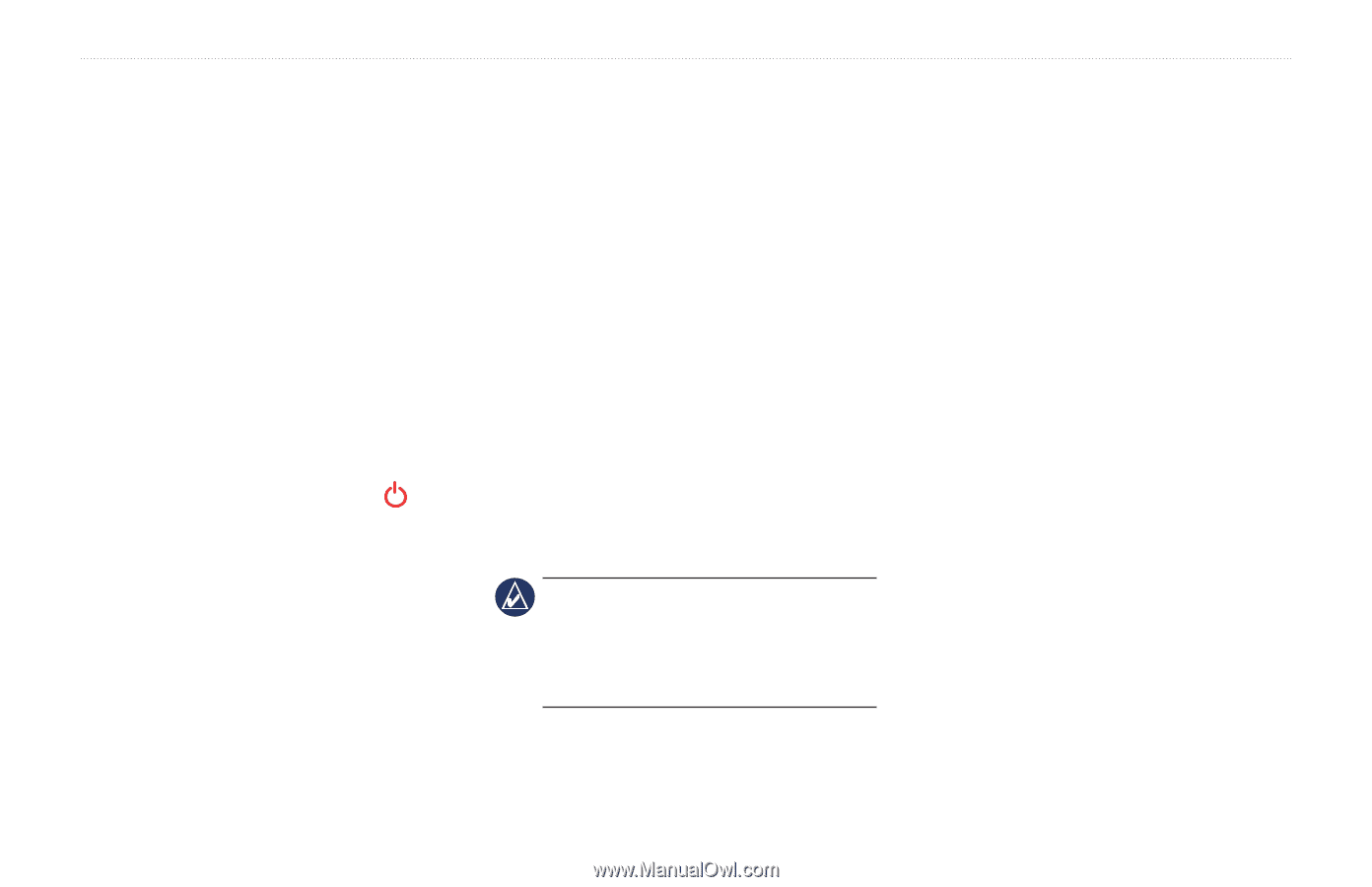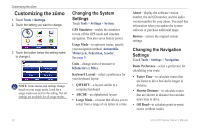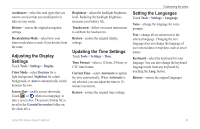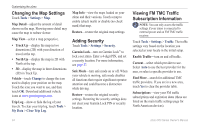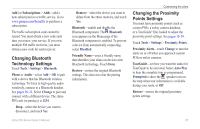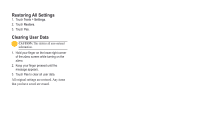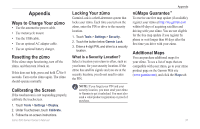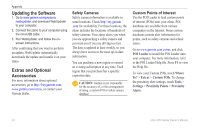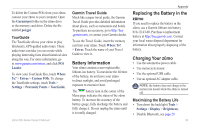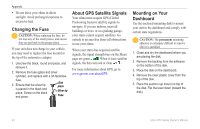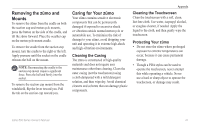Garmin Zumo 660 Owner's Manual - Page 39
Appendix, Ways to Charge Your zūmo, Resetting the zūmo, Calibrating the Screen, Locking Your zūmo - secure mount
 |
UPC - 753759085087
View all Garmin Zumo 660 manuals
Add to My Manuals
Save this manual to your list of manuals |
Page 39 highlights
Appendix Ways to Charge Your zūmo • Use the automotive power cable. • Use motorcycle mount • Use the USB cable. • Use an optional AC adapter cable. • Use an optional battery charger. Resetting the zūmo If the zūmo stops functioning, turn off the zūmo, and then turn it back on. If this does not help, press and hold for 8 seconds. Turn on the zūmo again. The zūmo should operate normally. Calibrating the Screen If the touchscreen is not responding properly, calibrate the touchscreen. 1. Touch Tools > Settings > Display. 2. Under Touchscreen, touch Calibrate. 3. Follow the on‑screen instructions. zūmo 600 Series Owner's Manual Locking Your zūmo Garmin Lock is a theft-deterrent system that locks your zūmo. Each time you turn on the zūmo, enter the PIN or drive to the security location. 1. Touch Tools > Settings > Security. 2. Touch the button below Garmin Lock. 3. Enter a 4-digit PIN, and drive to a security location. What is a Security Location? Select a location you return to often, such as your home, for your security location. If the zūmo has satellite signals and you are at the security location, you do not need to enter the PIN. NOTE: If you forget your PIN and your security location, you must send your zūmo to Garmin to get it unlocked. You must also send a valid product registration or proof of purchase. Appendix nüMaps Guarantee™ To receive one free map update (if available), register your zūmo at http://my.garmin.com within 60 days of acquiring satellites and driving with your zūmo. You are not eligible for the free map update if you register by phone or wait longer than 60 days after the first time you drive with your zūmo. Additional Maps You can purchase additional maps for your zūmo. To see a list of maps that are compatible with your zūmo, go to your zūmo product page on the Garmin Web site (www.garmin.com), and click the Maps tab. 37