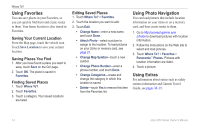Garmin Zumo 660 Owner's Manual - Page 21
Compass, Enabling Fuel Tracking, Changing Data Fields, Resetting Trip Information - motorcycle navigator
 |
UPC - 753759085087
View all Garmin Zumo 660 manuals
Add to My Manuals
Save this manual to your list of manuals |
Page 21 highlights
Compass You can navigate using a GPS compass. No calibration is required; however, you must have a clear view of the sky. When you are traveling, the compass rotates. The compass is located on the Trip Computer page, which you can access by touching one of the data fields to the side of the Menu button. Changing Data Fields You can display different information when you are driving and routing. 1. While navigating a route, touch a data field in the lower left corner or lower right corner of the Map page. 2. On the Trip Computer page, touch a data field you would like the map to display. Resetting Trip Information To ensure accurate trip information, reset the trip information before beginning a route. 1. While on the map page, touch a data field to access the Trip Computer page.. zūmo 600 Series Owner's Manual 2. Touch Reset and then select an option: • Touch Max. Speed to reset the maximum speed. • Touch Trip Data to reset the information on the Trip Computer page. • Touch Fuel Gauge to reset the fuel gauge on the trip computer. On the Reset page, touch Fuel Settings to enable the fuel gauge. For more information on the fuel gauge, see page 19. Enabling Fuel Tracking When connected to the motorcycle mount, your zūmo can alert you when your fuel tank is low. Touch Tools > Settings > Fuel Gauge. Fuel Tracking-touch On. A Fuel Gauge appears under the compass on the map page. Distance Per Tank-enter the total distance your motorcycle can travel on a tank of fuel. Using the Main Pages Low Fuel Warning-select when you would like to be notified that your fuel tank is low. Using the Fuel Alarm When your fuel tank is low enough to trigger the Remaining Fuel Alarm, a red fuel-pump icon appears on the Map page. Touch the icon to view a list of nearby gas stations. 19