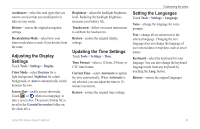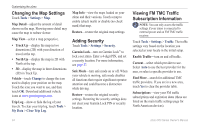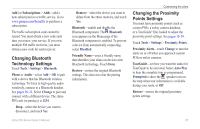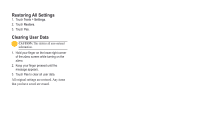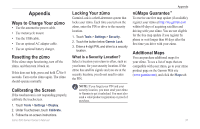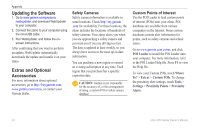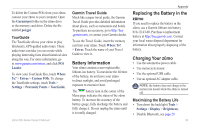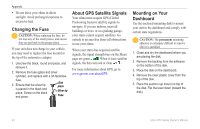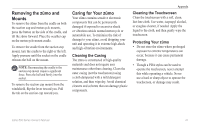Garmin Zumo 660 Owner's Manual - Page 40
Updating the Software, Extras and Optional Accessories, Accessories - updates
 |
UPC - 753759085087
View all Garmin Zumo 660 manuals
Add to My Manuals
Save this manual to your list of manuals |
Page 40 highlights
Appendix Updating the Software 1. Go to www.garmin.com/products /webupdater, and download WebUpdater to your computer. 2. Connect the zūmo to your computer using the mini-USB cable. 3. Run WebUpdater, and follow the onscreen instructions. After confirming that you want to perform an update, WebUpdater automatically downloads the update and installs it on your zūmo. Extras and Optional Accessories For more information about optional accessories, go to http://buy.garmin.com, www.garmin.com/extras, or contact your Garmin dealer. Safety Cameras Safety camera information is available in some locations. Check http://my.garmin .com for availability. For these locations, the zūmo includes the locations of hundreds of safety cameras. Your zūmo alerts you when you are approaching a safety camera and can warn you if you are driving too fast. The data is updated at least weekly, so you always have access to the most up-to-date information. You can purchase a new region or extend an existing subscription at any time. Each region that you purchase has a specific expiration date. Caution: Garmin is not responsible for the accuracy of, or the consequences of using, a custom POI or safety camera database. Custom Points of Interest Use the POI Loader to load custom points of interest (POIs) onto your zūmo. POI databases are available from various companies on the Internet. Some custom databases contain alert information for points, such as safety cameras and school zones. Go to www.garmin.com/extras, and click POI Loader to install the POI Loader onto your computer. For more information, refer to the POI Loader Help file. Press F1 to view the Help file. To view your Custom POIs, touch Where To? > Extras > Custom POIs. To change the proximity alert settings, touch Tools > Settings > Proximity Points > Proximity Alerts. 38 zūmo 600 Series Owner's Manual