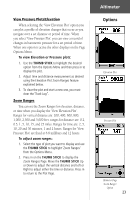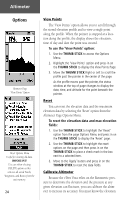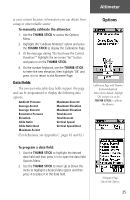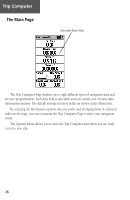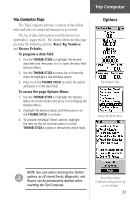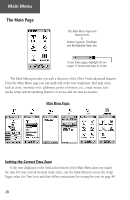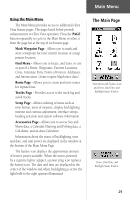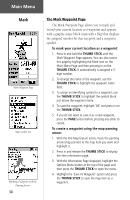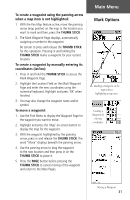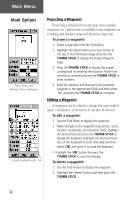Garmin eTrex Vista Owner's Manual - Page 38
Main Menu
 |
UPC - 753759028329
View all Garmin eTrex Vista manuals
Add to My Manuals
Save this manual to your list of manuals |
Page 38 highlights
Main Menu The Main Page The Main Menu Page with Feature Icons & Battery Capacity, Time/Date, and Backlighting Status Bar. To exit these pages, highlight the onscreen 'X' button and press in on the The Main Menu provides you with a directory of the eTrex Vista's advanced features. From the Main Menu page you can mark and create new waypoints; find map items such as cities, interstate exits, addresses, points of interest, etc.; create routes; save tracks; setup system operating features; or access and use unit accessories. Main Menu Pages Setting the Correct Time Zone If the time displayed in the field at the bottom of the Main Menu does not match the time for your current location (time zone), use the Main Menu to access the Setup Pages, select the Time Icon and then follow instructions for setting the time on page 49. 28