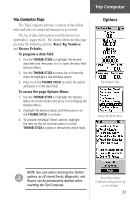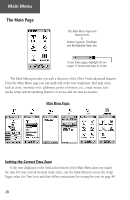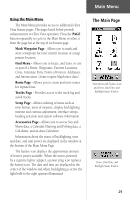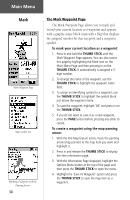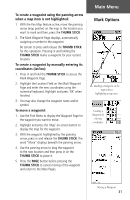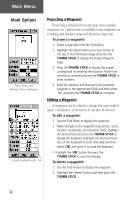Garmin eTrex Vista Owner's Manual - Page 42
To project a waypoint, To edit a waypoint, To delete a waypoint
 |
UPC - 753759028329
View all Garmin eTrex Vista manuals
Add to My Manuals
Save this manual to your list of manuals |
Page 42 highlights
Main Menu Mark Options Enter Distance and Bearing to Project a Waypoint Using the keyboard to edit Projecting a Waypoint Projecting a waypoint from any map item (another waypoint, etc.) allows you to establish a new waypoint on a bearing and distance projected from that map item. To project a waypoint: 1. Select a map item from the Find Menu. 2. Highlight the Option Menu on-screen button at the top of the Information Page and press the THUMB STICK to display the Project Waypoint Page. 3. Press the THUMB STICK to display the numerical keyboard for entering the distance. Move from numeral to numeral pressing the THUMB STICK to enter numbers. 4. Enter the distance and bearing to the projected waypoint in the appropriate fields and then select 'OK' and press the THUMB STICK to complete. Editing a Waypoint A waypoint can be edited to change the map symbol, name, coordinates, or elevation. It can also be deleted. To edit a waypoint: 1. Use the Find Menu to display the waypoint. 2. Make changes to the waypoint map symbol, name, location coordinates, and elevation fields. Highlight the desired field and press the THUMB STICK to display the keyboard. Highlight the desired characters on the keyboard to enter new data and then select 'OK' and press in to close the keyboard. 3. Highlight the 'OK' button the press the THUMB STICK to save the changes. To delete a waypoint: 1. Use the Find feature to display the waypoint. 2. Highlight the 'Delete' button and then press the THUMB STICK. 32