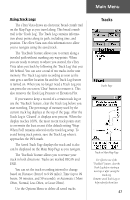Garmin eTrex Vista Owner's Manual - Page 52
Routes Options
 |
UPC - 753759028329
View all Garmin eTrex Vista manuals
Add to My Manuals
Save this manual to your list of manuals |
Page 52 highlights
Main Menu Routes Options A Route Options Menu Routes List With Two Copied Routes Copied Routes have a '1' Suffix Delete Route Prompt 42 Editing a Route To remove all waypoints: 1. Select the on-screen page options button from the Route Page and press the THUMB STICK in to access the Options Menu. 2. Highlight the 'Remove All' option and then press in on the THUMB STICK to remove all waypoints from the list. When you see the prompt "Do you really want to remove all waypoints from the route?", select "Yes". To reverse the route: 1. Select the on-screen page options button from the Route Page and press the THUMB STICK in to access the Options Menu. 2. Highlight the 'Reverse Route' option and then press in on the THUMB STICK to reverse the order of waypoints in the list. To change the route back to the original order, repeat this process. To copy the route: 1. Select the on-screen page options button from the Route Page and press the THUMB STICK in to access the Options Menu. 2. Highlight the 'Copy Route' option and then press in on the THUMB STICK to copy. The copied route displays on the Routes Page and is named the same but followed by a numeral 1. You may then rename and/or modify the copied route. To delete the route: 1. Select the on-screen page options button from the Route Page and press the THUMB STICK in to access the Options Menu. 2. Select 'Delete' and then press in on the THUMB STICK. When you see the prompt "Do you really want to delete route?", select "Yes". To restore default settings for the route: 1. Select the on-screen page options button from the Route Page and press the THUMB STICK in to access the Options Menu.