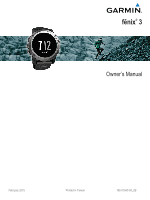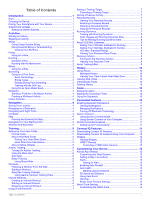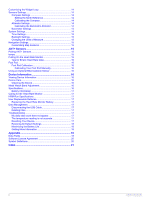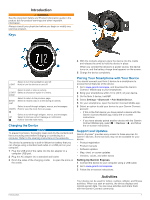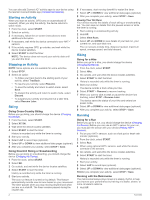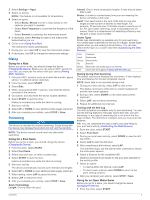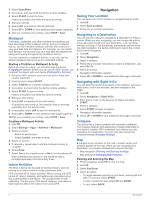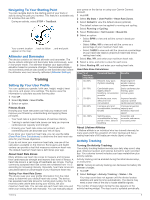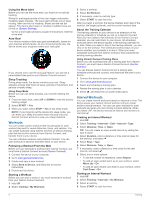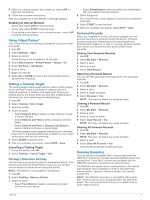Garmin fenix 3 Owners Manual - Page 6
Starting an Activity, Stopping an Activity, Skiing, Hiking, Running - availability
 |
View all Garmin fenix 3 manuals
Add to My Manuals
Save this manual to your list of manuals |
Page 6 highlights
You can also add Connect IQ™ activity apps to your device using the Garmin Connect Mobile app (Connect IQ Features). Starting an Activity When you start an activity, GPS turns on automatically (if required). When you stop the activity, the device returns to watch mode. 1 From the clock, select START. 2 Select an activity. 3 If necessary, follow the on-screen instructions to enter additional information. 4 If necessary, wait while the device connects to your ANT+® sensors. 5 If the activity requires GPS, go outside, and wait while the device locates satellites. 6 Select START to start the timer. NOTE: The device does not record your activity data until you start the timer. Stopping an Activity NOTE: Some options are not available for some activities. 1 Select STOP. 2 Select an option: • To follow your track back to the starting point of your activity, select TracBack. • To resume your activity, select Resume. • To save the activity and return to watch mode, select Save. • To discard the activity and return to watch mode, select Discard. • To suspend your activity and resume it at a later time, select Resume Later. Skiing Going Cross-Country Skiing Before you go skiing, you should charge the device (Charging the Device). 1 From the clock, select START. 2 Select XC Ski. 3 Wait while the device locates satellites. 4 Select START to start the timer. History is recorded only while the timer is running. 5 Start your activity. 6 Select LAP to record laps (optional). 7 Select UP or DOWN to view additional data pages (optional). 8 After you complete your activity, select STOP > Save. Going Downhill Skiing or Snowboarding Before you go skiing or snowboarding, you should charge the device (Charging the Device). 1 From the clock, select START. 2 Select Ski. 3 Go outside, and wait while the device locates satellites. 4 Select START to start the timer. History is recorded only while the timer is running. 5 Start your activity. The auto run feature is turned on by default. This feature automatically records new ski runs based on your movement. The timer pauses when you stop moving downhill and when you are on a chairlift. The timer remains paused during the chairlift ride. 2 6 If necessary, start moving downhill to restart the timer. 7 Select UP or DOWN to view additional data pages (optional). 8 After you complete your activity, select STOP > Save. Viewing Your Ski Runs Your device records the details of each skiing or snowboarding run. You can view run details from the paused screen or while the timer is running. 1 Start a skiing or snowboarding activity. 2 Hold UP. 3 Select View Runs. 4 Select UP and DOWN to view details of your last run, your current run, and your total runs. The run screens include time, distance traveled, maximum speed, average speed, and total descent. Hiking Going for a Hike Before you go for a hike, you should charge the device (Charging the Device). 1 From the clock, select START. 2 Select Hike. 3 Go outside, and wait while the device locates satellites. 4 Select START to start the timer. History is recorded only while the timer is running. 5 Start your activity. The device records a track while you hike. 6 Select START > Resume to resume tracking. 7 When you want to take a break or pause the device from tracking, select STOP > Resume Later. The device saves the status of your hike and enters low power mode. 8 Select UP or DOWN to view additional data pages (optional). 9 After you complete your activity, select STOP > Save. Running Going for a Run Before you go for a run, you should charge the device (Charging the Device). Before you can use an ANT+ sensor for your run, you must pair the sensor with your device (Pairing ANT+ Sensors). 1 Put on your ANT+ sensors, such as a foot pod or heart rate monitor (optional). 2 From the clock, select START. 3 Select Run. 4 When using optional ANT+ sensors, wait while the device connects to the sensors. 5 Go outside, and wait while the device locates satellites. 6 Select START to start the timer. History is recorded only while the timer is running. 7 Start your activity. 8 Select LAP to record laps (optional). 9 Select UP or DOWN to view additional data pages (optional). 10After you complete your activity, select STOP > Save. Running with the Metronome The metronome feature plays tones at a steady rhythm to help you improve your performance by training at a faster, slower, or more consistent cadence. 1 Hold UP. Activities