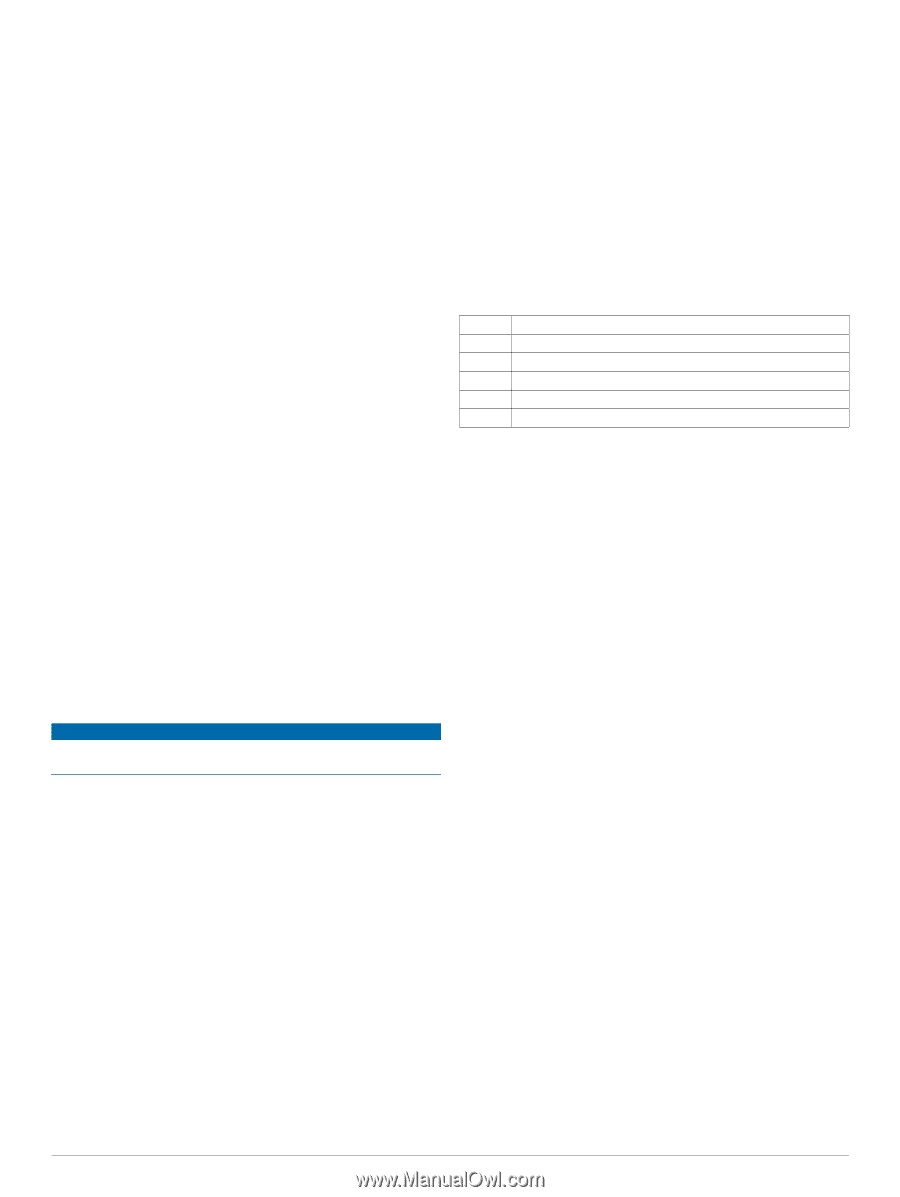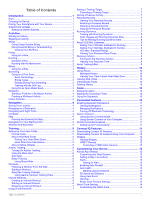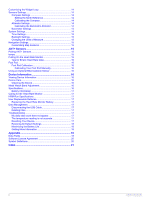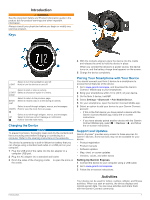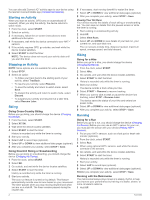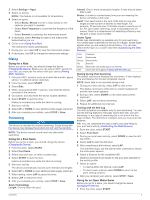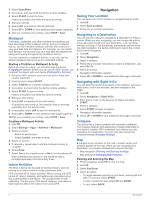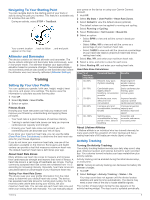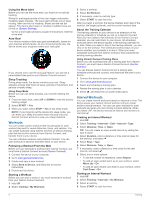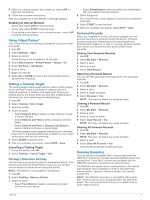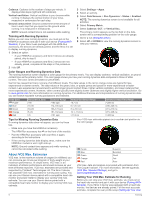Garmin fenix 3 Owners Manual - Page 7
Biking, Swimming - apps
 |
View all Garmin fenix 3 manuals
Add to My Manuals
Save this manual to your list of manuals |
Page 7 highlights
2 Select Settings > Apps. 3 Select an activity. NOTE: This feature is not available for all activities. 4 Select an option: • Select Beats / Minute to enter a value based on the cadence you want to maintain. • Select Alert Frequency to customize the frequency of the beats. • Select Sounds to customize the metronome sound. 5 If necessary, select Preview to listen to the metronome feature before you run. 6 Go for a run (Going for a Run). The metronome starts automatically. 7 During your run, select UP to view the metronome screen. 8 If necessary, hold UP to change the metronome settings. Biking Going for a Ride Before you go for a ride, you should charge the device (Charging the Device). Before you can use an ANT+ sensor for your ride, you must pair the sensor with your device (Pairing ANT+ Sensors). 1 Pair your ANT+ sensors, such as a heart rate monitor, speed sensor, or cadence sensor (optional). 2 From the clock, select START. 3 Select Bike. 4 When using optional ANT+ sensors, wait while the device connects to the sensors. 5 Go outside, and wait while the device locates satellites. 6 Select START to start the timer. History is recorded only while the timer is running. 7 Start your activity. 8 Select UP or DOWN to view additional data pages (optional). 9 After you complete your activity, select STOP > Save. Swimming NOTICE The device is intended for surface swimming. Scuba diving with the device may damage the product and will void the warranty. NOTE: The device cannot record heart rate data while swimming. Going for a Pool Swim Before you go for a swim, you should charge the device (Charging the Device). 1 From the clock, select START. 2 Select Pool Swim. 3 Select your pool size, or enter a custom size. 4 Select START to start the timer. History is recorded only while the timer is running. 5 Start your activity. The device automatically records swim intervals and lengths. 6 Select UP or DOWN to view additional data pages (optional). 7 When resting, select LAP to pause the timer. 8 Select LAP to restart the timer. 9 After you complete your activity, select STOP > Save. Swim Terminology Length: One trip down the pool. Interval: One or more consecutive lengths. A new interval starts after a rest. Stroke: A stroke is counted every time your arm wearing the device completes a full cycle. Swolf: Your swolf score is the sum of the time for one pool length and the number of strokes for that length. For example, 30 seconds plus 15 strokes equals a swolf score of 45. For open water swimming, swolf is calculated over 25 meters. Swolf is a measurement of swimming efficiency and, like golf, a lower score is better. Stroke Types Stroke type identification is available only for pool swimming. Your stroke type is identified at the end of a length. Stroke types appear when you are viewing interval history. You can also select stroke type as a custom data field (Customizing the Data Screens). Free Back Breast Fly Mixed Drill Freestyle Backstroke Breaststroke Butterfly More than one stroke type in an interval Used with drill logging (Training with the Drill Log) Resting During Pool Swimming The default rest screen displays two rest timers. It also displays time and distance for the last completed interval. NOTE: Swim data is not recorded during a rest. 1 During your swim activity, select LAP to start a rest. The display reverses to white text on a black background, and the rest screen appears. 2 During a rest, select DOWN to view other data screens (optional). 3 Select LAP, and continue swimming. 4 Repeat for additional rest intervals. Training with the Drill Log The drill log feature is available only for pool swimming. You can use the drill log feature to manually record kick sets, one-arm swimming, or any type of swimming that is not one of the four major strokes. The drill time is recorded, and you must enter the distance. TIP: You can customize the data screens and data fields for your pool swim activity (Customizing the Data Screens). 1 From the clock, select START. 2 Select Pool Swim. 3 During your pool swim activity, select DOWN to view the drill log screen. 4 Select LAP to start the drill timer. 5 After completing a drill interval, select LAP. The drill timer stops, but the activity timer continues to record the entire swim session. 6 Select a distance for the completed drill. Distance increments are based on the pool size selected for the activity profile. 7 Select an option: • To start another drill interval, select LAP. • To start a swim interval, select DOWN to return to the swim training screens. 8 After you complete your activity, select STOP > Save. Going for an Open Water Swim Before you go for a swim, you should charge the device (Charging the Device). 1 From the clock, select START. Activities 3