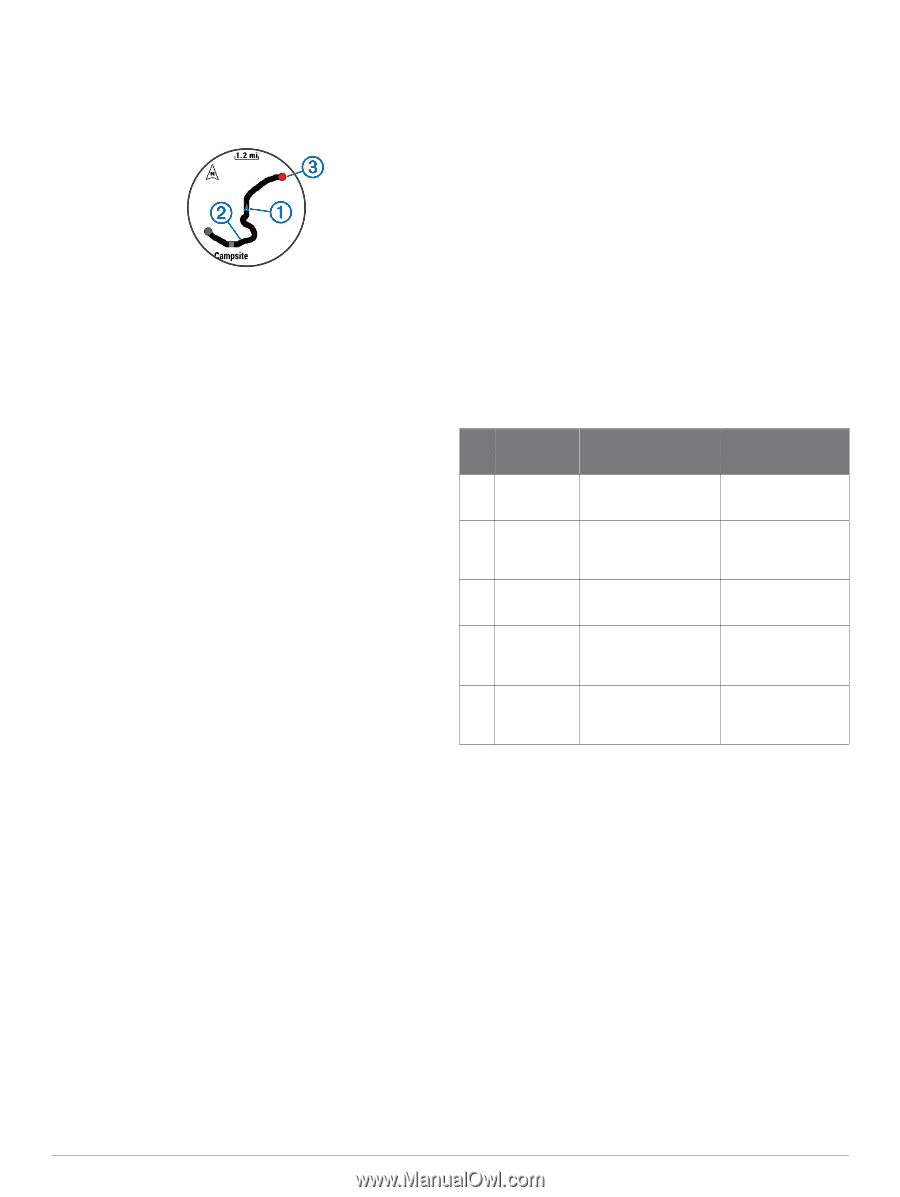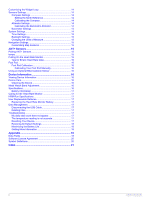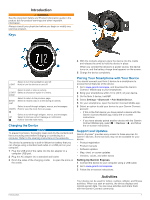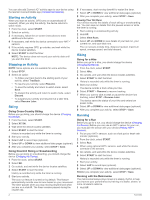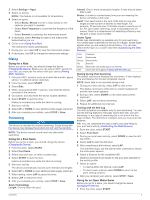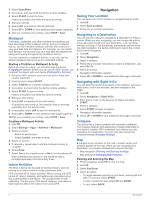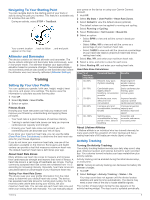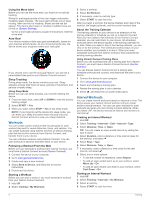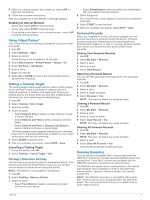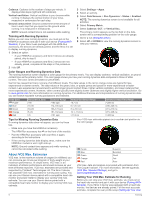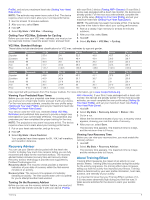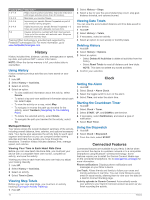Garmin fenix 3 Owners Manual - Page 9
Navigating To Your Starting Point, Altimeter and Barometer, Setting Up Your User Profile, Activity - weight
 |
View all Garmin fenix 3 manuals
Add to My Manuals
Save this manual to your list of manuals |
Page 9 highlights
Navigating To Your Starting Point You can navigate back to the starting point of your track or activity along the path you traveled. This feature is available only for activities that use GPS. During an activity, select STOP > TracBack. Your current location , track to follow , and end point À Á Â appear on the map. Altimeter and Barometer The device contains an internal altimeter and barometer. The device collects altimeter and barometer data continuously, even in low-power mode. The altimeter displays your approximate elevation based on pressure changes. The barometer displays environmental pressure data based on the fixed elevation where the altimeter was most recently calibrated (Altimeter Settings). Training Setting Up Your User Profile You can update your gender, birth year, height, weight, heart rate zone, and power zone settings. The device uses this information to calculate accurate training data. 1 Hold UP. 2 Select My Stats > User Profile. 3 Select an option. Fitness Goals Knowing your heart rate zones can help you measure and improve your fitness by understanding and applying these principles. • Your heart rate is a good measure of exercise intensity. • Training in certain heart rate zones can help you improve cardiovascular capacity and strength. • Knowing your heart rate zones can prevent you from overtraining and can decrease your risk of injury. If you know your maximum heart rate, you can use the table (Heart Rate Zone Calculations) to determine the best heart rate zone for your fitness objectives. If you do not know your maximum heart rate, use one of the calculators available on the Internet. Some gyms and health centers can provide a test that measures maximum heart rate. The default maximum heart rate is 220 minus your age. About Heart Rate Zones Many athletes use heart rate zones to measure and increase their cardiovascular strength and improve their level of fitness. A heart rate zone is a set range of heartbeats per minute. The five commonly accepted heart rate zones are numbered from 1 to 5 according to increasing intensity. Generally, heart rate zones are calculated based on percentages of your maximum heart rate. Setting Your Heart Rate Zones The device uses your user profile information from the initial setup to determine your default heart rate zones. The device has separate heart rate zones for running and cycling. For the most accurate calorie data during your activity, set your maximum heart rate. You can also set each heart rate zone and enter your resting heart rate manually. You can manually adjust your zones on the device or using your Garmin Connect account. 1 Hold UP. 2 Select My Stats > User Profile > Heart Rate Zones. 3 Select Default to view the default values (optional). The default values can be applied to running and cycling. 4 Select Running or Cycling. 5 Select Preference > Set Custom > Based On. 6 Select an option: • Select BPM to view and edit the zones in beats per minute. • Select %Max. HR to view and edit the zones as a percentage of your maximum heart rate. • Select %HRR to view and edit the zones as a percentage of your heart rate reserve (maximum heart rate minus resting heart rate). 7 Select Max. HR, and enter your maximum heart rate. 8 Select a zone, and enter a value for each zone. 9 Select Resting HR, and enter your resting heart rate. Heart Rate Zone Calculations Zone % of Maximum Heart Rate 1 50-60% 2 60-70% 3 70-80% 4 80-90% 5 90-100% Perceived Exertion Benefits Relaxed, easy pace, rhythmic breathing Beginning-level aerobic training, reduces stress Comfortable pace, slightly deeper breathing, conversation possible Basic cardiovascular training, good recovery pace Moderate pace, more difficult to hold conversation Improved aerobic capacity, optimal cardiovascular training Fast pace and a bit Improved anaerobic uncomfortable, breathing capacity and forceful threshold, improved speed Sprinting pace, unsustainable for long period of time, labored breathing Anaerobic and muscular endurance, increased power About Lifetime Athletes A lifetime athlete is an individual who has trained intensely for many years (with the exception of minor injuries) and has a resting heart rate of 60 beats per minute (bpm) or less. Activity Tracking Turning On Activity Tracking The activity tracking feature records your daily step count, step goal, distance traveled, and calories burned for each recorded day. Your calories burned includes your base metabolism plus activity calories. Activity tracking can be enabled during the initial device setup, or at any time. NOTE: Turning on activity tracking can decrease the battery life between charges. 1 Hold UP. 2 Select Settings > Activity Tracking > Status > On. Your step count does not appear until the device locates satellites and sets the time automatically. The device may need a clear view of the sky to locate satellite signals. The number of steps taken during the day appears on the activity tracking widget. The step count is updated periodically. Training 5