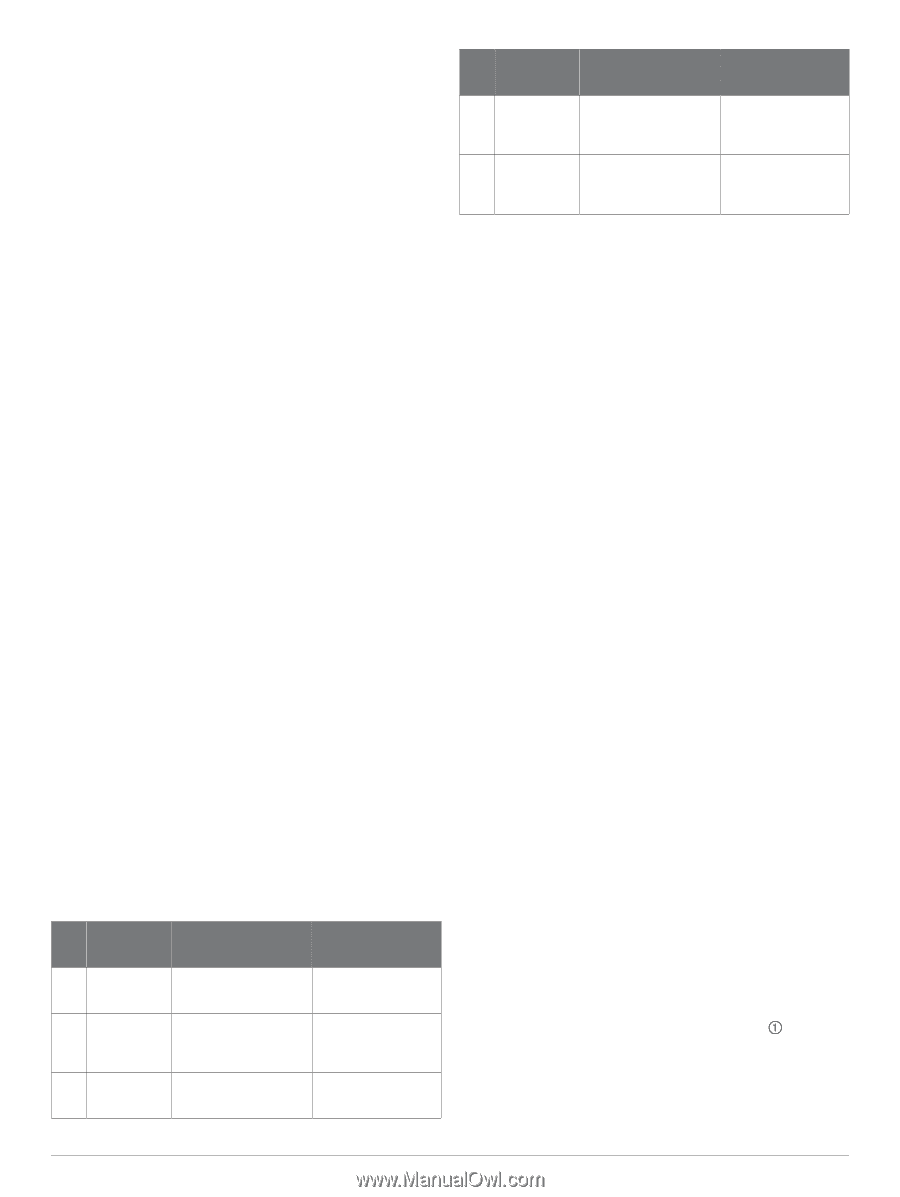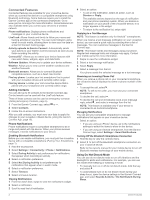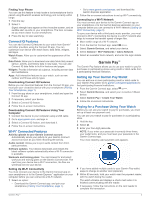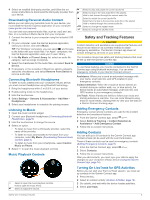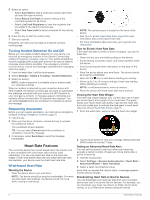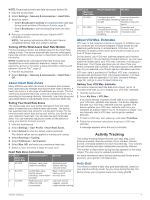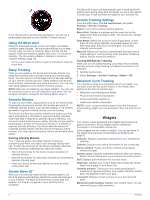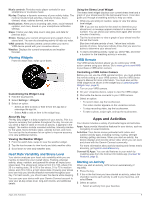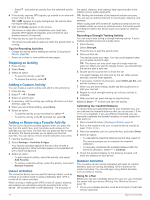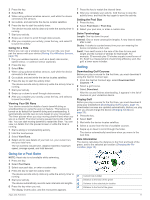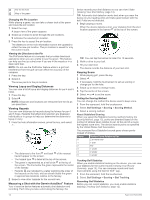Garmin vivoactive 3 Music Owners Manual - Page 11
About Heart Rate Zones, About VO2 Max. Estimates, Auto Goal
 |
View all Garmin vivoactive 3 Music manuals
Add to My Manuals
Save this manual to your list of manuals |
Page 11 highlights
NOTE: Broadcasting heart rate data decreases battery life. 1 Hold the touchscreen. 2 Select Settings > Sensors & Accessories > Heart Rate. 3 Select an option: • Select Broadcast In Activity to broadcast heart rate data during timed activities (Starting an Activity, page 9). • Select Broadcast to start broadcasting heart rate data now. 4 Pair your vívoactive device with your Garmin ANT+® compatible device. NOTE: The pairing instructions differ for each Garmin compatible device. See your owner's manual. Turning Off the Wrist-based Heart Rate Monitor For the vívoactive device, the default value for the Heart Rate setting is Auto. The device automatically uses the wrist-based heart rate monitor unless you pair a chest heart rate monitor to the device. NOTE: Disabling the wrist-based heart rate monitor also disables the on-wrist detection feature for Garmin Pay payments, and you must enter a passcode before making each payment (Garmin Pay™, page 3). 1 Hold the touchscreen. 2 Select Settings > Sensors & Accessories > Heart Rate > Off. About Heart Rate Zones Many athletes use heart rate zones to measure and increase their cardiovascular strength and improve their level of fitness. A heart rate zone is a set range of heartbeats per minute. The five commonly accepted heart rate zones are numbered from 1 to 5 according to increasing intensity. Generally, heart rate zones are calculated based on percentages of your maximum heart rate. Setting Your Heart Rate Zones The device uses your user profile information from the initial setup to determine your default heart rate zones. The device has separate heart rate zones for running and cycling. For the most accurate calorie data during your activity, you should set your maximum heart rate. You can also set each heart rate zone. You can manually adjust your zones on the device or using your Garmin Connect account. 1 Hold the touchscreen. 2 Select Settings > User Profile > Heart Rate Zones. 3 Select Default to view the default values (optional). The default values can be applied to running and cycling. 4 Select Running or Cycling. 5 Select Preference > Set Custom. 6 Select Max. HR, and enter your maximum heart rate. 7 Select a zone, and enter a value for each zone. Heart Rate Zone Calculations Zone % of Maximum Heart Rate 1 50-60% 2 60-70% 3 70-80% Perceived Exertion Benefits Relaxed, easy pace, rhythmic breathing Comfortable pace, slightly deeper breathing, conversation possible Moderate pace, more difficult to hold conversation Beginning-level aerobic training, reduces stress Basic cardiovascular training, good recovery pace Improved aerobic capacity, optimal cardiovascular training Zone % of Maximum Heart Rate 4 80-90% 5 90-100% Perceived Exertion Benefits Fast pace and a bit Improved anaerobic uncomfortable, breathing capacity and forceful threshold, improved speed Sprinting pace, unsustainable for long period of time, labored breathing Anaerobic and muscular endurance, increased power About VO2 Max. Estimates VO2 max. is the maximum volume of oxygen (in milliliters) you can consume per minute per kilogram of body weight at your maximum performance. In simple terms, VO2 max. is an indication of athletic performance and should increase as your level of fitness improves. On the device, your VO2 max. estimate appears as a number and description. On your Garmin Connect account, you can view additional details about your VO2 max. estimate, including your fitness age. Your fitness age gives you an idea of how your fitness compares with a person of the same gender and different age. As you exercise, your fitness age can decrease over time. VO2 max. data is provided by FirstBeat. VO2 max. analysis is provided with permission from The Cooper Institute®. For more information, see the appendix (VO2 Max. Standard Ratings, page 24), and go to www.CooperInstitute.org. Getting Your VO2 Max. Estimate The device requires heart rate data and a timed, (up to 15 minutes) brisk walk or run to display your VO2 max. estimate. 1 Hold the touchscreen. 2 Select My Stats > VO2 Max. If you have already recorded a brisk walk or run outdoors, your VO2 max. estimate may appear. The device displays the date your VO2 max. estimate was last updated. The device updates your VO2 max. estimate each time you complete an outdoor walk or run of 15 minutes or longer. You can manually start a VO2 max. test to get an updated estimate. 3 To start a VO2 max. test, swipe up, and select Test Now. 4 Follow the on-screen instructions to get your VO2 max. estimate. A message appears when the test is complete. Activity Tracking The activity tracking feature records your daily step count, distance traveled, intensity minutes, floors climbed, calories burned, and sleep statistics for each recorded day. Your calories burned includes your base metabolism plus activity calories. The number of steps taken during the day appears on the steps widget. The step count is updated periodically. For more information about activity tracking and fitness metric accuracy, go to garmin.com/ataccuracy. Auto Goal Your device creates a daily step goal automatically, based on your previous activity levels. As you move during the day, the device shows your progress toward your daily goal . Activity Tracking 7