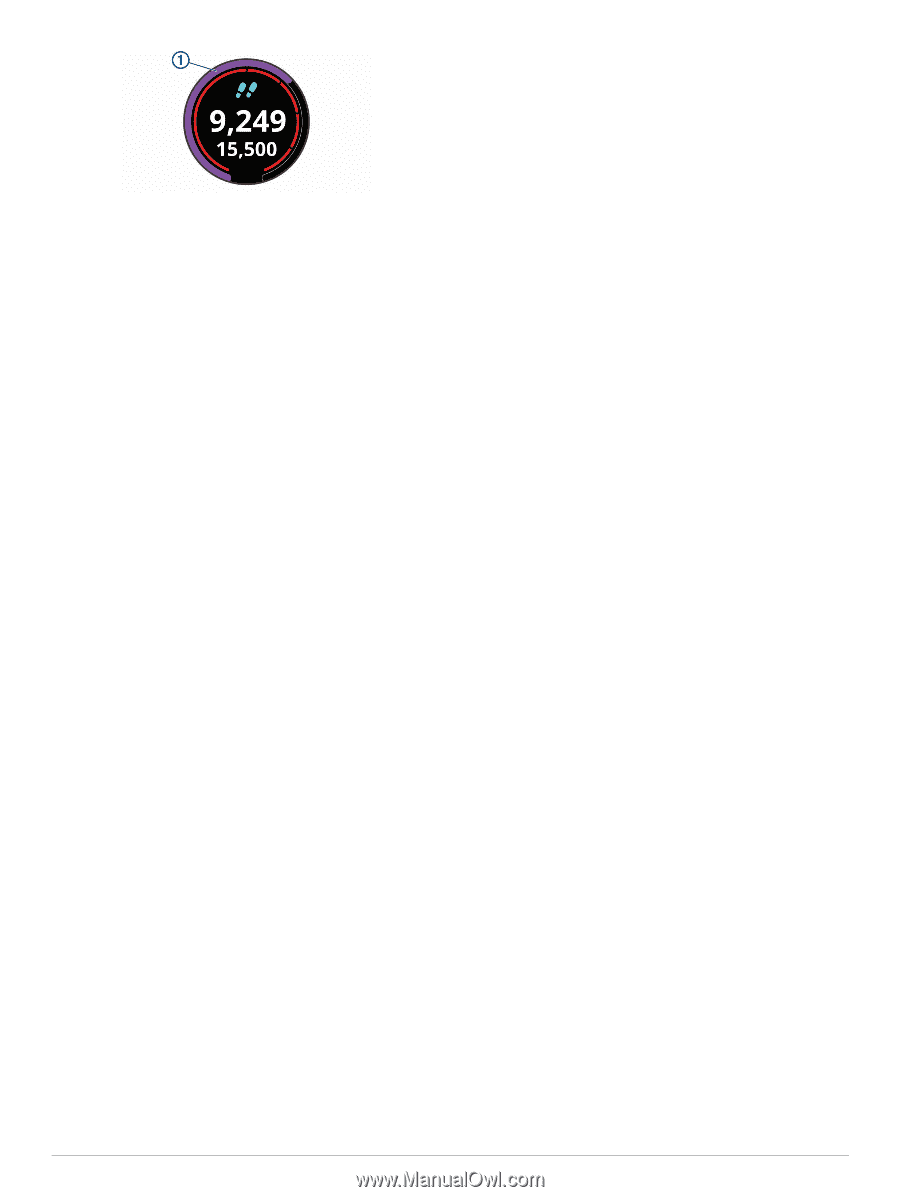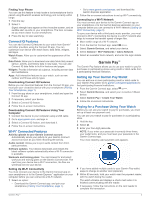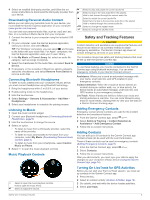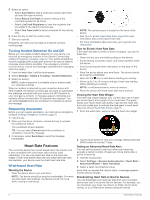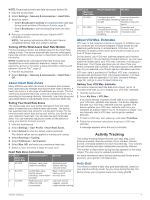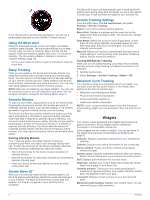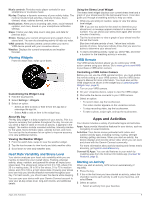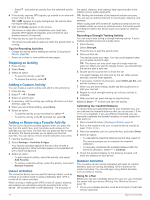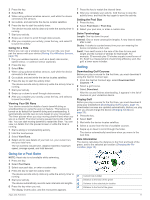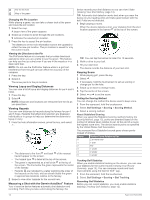Garmin vivoactive 3 Music Owners Manual - Page 12
Using the Move Alert, Sleep Tracking, Intensity Minutes, Garmin Move IQ, Activity Tracking Settings
 |
View all Garmin vivoactive 3 Music manuals
Add to My Manuals
Save this manual to your list of manuals |
Page 12 highlights
The Move IQ feature can automatically start a timed activity for walking and running using time thresholds you set in the Garmin Connect app. These activities are added to your activities list. If you choose not to use the auto goal feature, you can set a personalized step goal on your Garmin Connect account. Using the Move Alert Sitting for prolonged periods of time can trigger undesirable metabolic state changes. The move alert reminds you to keep moving. After one hour of inactivity, Move! and the red bar appear. Additional segments appear after every 15 minutes of inactivity. The device also vibrates if vibration is turned on (System Settings, page 18). Go for a short walk (at least a couple of minutes) to reset the move alert. Sleep Tracking While you are sleeping, the device automatically detects your sleep and monitors your movement during your normal sleep hours. You can set your normal sleep hours in the user settings on your Garmin Connect account. Sleep statistics include total hours of sleep, sleep levels, and sleep movement. You can view your sleep statistics on your Garmin Connect account. NOTE: Naps are not added to your sleep statistics. You can use do not disturb mode to turn off notifications and alerts, with the exception of alarms (Using Do Not Disturb Mode, page 2). Intensity Minutes To improve your health, organizations such as the World Health Organization recommend at least 150 minutes per week of moderate intensity activity, such as brisk walking, or 75 minutes per week of vigorous intensity activity, such as running. The device monitors your activity intensity and tracks your time spent participating in moderate to vigorous intensity activities (heart rate data is required to quantify vigorous intensity). You can work toward achieving your weekly intensity minutes goal by participating in at least 10 consecutive minutes of moderate to vigorous intensity activities. The device adds the amount of moderate activity minutes with the amount of vigorous activity minutes. Your total vigorous intensity minutes are doubled when added. Earning Intensity Minutes Your vívoactive device calculates intensity minutes by comparing your heart rate data to your average resting heart rate. If heart rate is turned off, the device calculates moderate intensity minutes by analyzing your steps per minute. • Start a timed activity for the most accurate calculation of intensity minutes. • Exercise for at least 10 consecutive minutes at a moderate or vigorous intensity level. • Wear your device all day and night for the most accurate resting heart rate. Garmin Move IQ™ When your movements match familiar exercise patterns, the Move IQ feature automatically detects the event and displays it in your timeline. The Move IQ events show activity type and duration, but they do not appear in your activities list or newsfeed. Activity Tracking Settings From the watch face, hold the touchscreen, and select Settings > Activity Tracking. Status: Turns off the activity tracking features. Move Alert: Displays a message and the move bar on the digital watch face and steps screen. The device also vibrates to alert you. Goal Alerts: Allows you to turn on and off goal alerts, or turn them off only during activities. Goal alerts appear for your daily steps goal, daily floors climbed goal, and weekly intensity minutes goal. Move IQ: Allows your device to automatically start and save a timed walking or running activity when the Move IQ feature detects familiar movement patterns. Turning Off Activity Tracking When you turn off activity tracking, your steps, floors climbed, intensity minutes, sleep tracking, and Move IQ events are not recorded. 1 Hold the touchscreen. 2 Select Settings > Activity Tracking > Status > Off. Menstrual Cycle Tracking Your menstrual cycle is an important part of your health. You can learn more and set up this feature in the Health Stats settings of the Garmin Connect app. • Menstrual cycle tracking and details • Physical and emotional symptoms • Period and fertility predictions • Health and nutrition information NOTE: If your vívoactive device doesn't have the menstrual cycle tracking widget, you can download it from the Connect IQ app. Widgets Your device comes preloaded with widgets that provide at-aglance information. Some widgets require a Bluetooth connection to a compatible smartphone. Some widgets are not visible by default. You can add them to the widget loop manually (Customizing the Widget Loop, page 9). Calendar: Displays upcoming meetings from your smartphone calendar. Calories: Displays your calorie information for the current day. Floors climbed: Tracks your floors climbed and progress toward your goal. Garmin coach: Displays scheduled workouts when you select a Garmin coach training plan in your Garmin Connect account. Golf: Displays golf information for your last round. Heart rate: Displays your current heart rate in beats per minute (bpm) and a graph of your heart rate. Intensity minutes: Tracks your time spent participating in moderate to vigorous activities, your weekly intensity minutes goal, and progress toward your goal. Last sport: Displays a brief summary of your last recorded sport. Menstrual cycle tracking: Displays your current cycle. You can view and log your daily symptoms. 8 Widgets