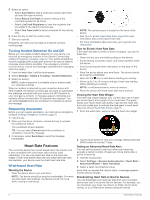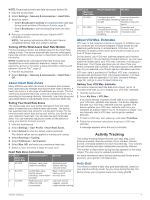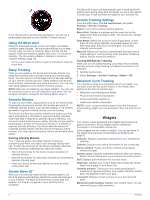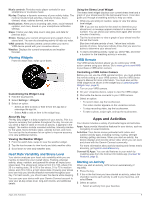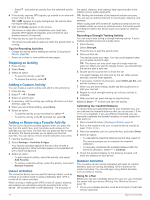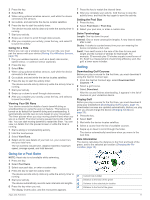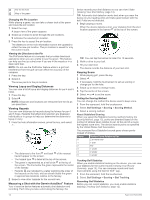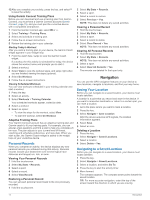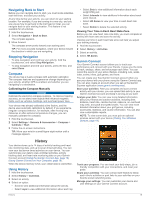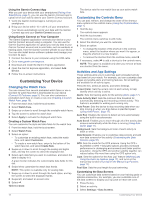Garmin vivoactive 3 Music Owners Manual - Page 15
Going for a Pool Swim, Golfing
 |
View all Garmin vivoactive 3 Music manuals
Add to My Manuals
Save this manual to your list of manuals |
Page 15 highlights
2 Press the key. 3 Select Run. 4 When using optional wireless sensors, wait while the device connects to the sensors. 5 Go outside, and wait while the device locates satellites. 6 Press the key to start the activity timer. The device records activity data only while the activity timer is running. 7 Start your activity. 8 Swipe up or down to scroll through data screens. 9 After you complete your activity, press the key, and select to save the activity. Going for a Ride Before you can use a wireless sensor for your ride, you must pair the sensor with your device (Pairing Your Wireless Sensors, page 19). 1 Pair your wireless sensors, such as a heart rate monitor, speed sensor, or cadence sensor (optional). 2 Press the key. 3 Select Bike. 4 When using optional wireless sensors, wait while the device connects to the sensors. 5 Go outside, and wait while the device locates satellites. 6 Press the key to start the activity timer. The device records activity data only while the activity timer is running. 7 Start your activity. 8 Swipe up or down to scroll through data screens. 9 After you complete your activity, press the key, and select to save the activity. Viewing Your Ski Runs Your device records the details of each downhill skiing or snowboarding run using the auto run feature. This feature is turned on by default for downhill skiing and snowboarding. It automatically records new ski runs based on your movement. The timer pauses when you stop moving downhill and when you are on a chairlift. The timer remains paused during the chairlift ride. You can start moving downhill to restart the timer. You can view run details from the paused screen or while the timer is running. 1 Start a skiing or snowboarding activity. 2 Hold the touchscreen. 3 Select View Runs. 4 Select and to view details of your last run, your current run, and your total runs. The run screens include time, distance traveled, maximum speed, average speed, and total descent. 7 Press the key to restart the interval timer. 8 After you complete your activity, hold the key to stop the activity timer, and hold the key again to save the activity. Setting the Pool Size 1 Press the key. 2 Select Pool Swim > Pool Size. 3 Select your pool size, or enter a custom size. Swim Terminology Length: One trip down the pool. Interval: One or more consecutive lengths. A new interval starts after a rest. Stroke: A stroke is counted every time your arm wearing the device completes a full cycle. Swolf: Your swolf score is the sum of the time for one pool length and the number of strokes for that length. For example, 30 seconds plus 15 strokes equals a swolf score of 45. Swolf is a measurement of swimming efficiency and, like golf, a lower score is better. Golfing Downloading Golf Courses Before you play a course for the first time, you must download it using the Garmin Connect app. 1 From the Garmin Connect app, select Download Golf Courses > . 2 Select a golf course. 3 Select Download. After the course finishes downloading, it appears in the list of courses on your vívoactive device. Playing Golf Before you play a course for the first time, you must download it using your smartphone (Downloading Golf Courses, page 11). Downloaded courses are updated automatically. Before you play golf, you should charge the device (Charging the Device, page 20). 1 Press the key. 2 Select Golf. 3 Wait while the device locates satellites. 4 Select a course from the list of available courses. 5 Swipe up or down to scroll through the holes. The device automatically transitions when you move to the next hole. Hole Information The device calculates the distance to the front and back of the green, and to the selected pin location (Changing the Pin Location, page 12). Going for a Pool Swim NOTE: Heart rate is not available while swimming. 1 Press the key. 2 Select Pool Swim. 3 Select your pool size, or enter a custom size. 4 Press the key to start the activity timer. The device records activity data only while the activity timer is running. 5 Start your activity. The device automatically records swim intervals and lengths. 6 Press the key when you rest. The display inverts color, and the rest screen appears. Current hole number Distance to the back of the green Distance to the selected pin location Distance to the front of the green Apps and Activities 11