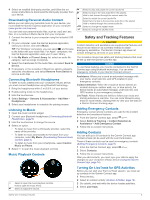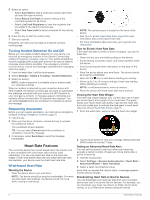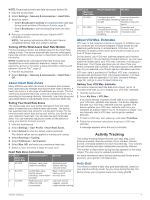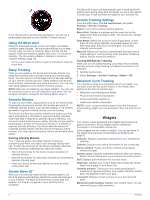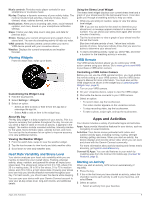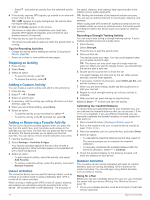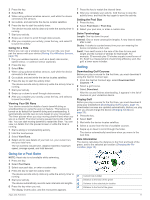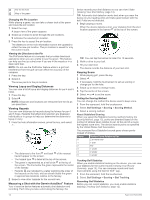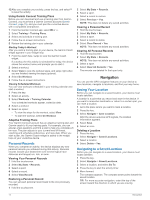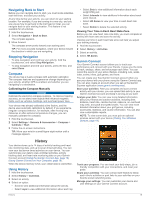Garmin vivoactive 3 Music Owners Manual - Page 14
Stopping an Activity, Adding a Custom Activity, Adding or Removing a Favorite Activity, Indoor
 |
View all Garmin vivoactive 3 Music manuals
Add to My Manuals
Save this manual to your list of manuals |
Page 14 highlights
• Select , and select an activity from the extended activity list. 4 If the activity requires GPS signals, go outside to an area with a clear view of the sky. TIP: If appears on a gray background, the activity does not require GPS signals. 5 Wait until Ready appears on the screen. The device is ready after it establishes your heart rate, acquires GPS signals (if required), and connects to your wireless sensors (if required). 6 Press the key to start the activity timer. The device records activity data only while the activity timer is running. Tips for Recording Activities • Charge the device before starting an activity (Charging the Device, page 20). • Swipe up or down to view additional data pages. Stopping an Activity 1 Press the key. 2 Select Done. 3 Select an option: • To save the activity, select . • To discard the activity, select . Adding a Custom Activity You can create a custom activity and add it to the activity list. 1 Press the key. 2 Select > > Create. 3 Select an activity type. 4 If necessary, edit the activity app settings (Activities and App Settings, page 16). 5 When you are finished editing, select Done. 6 Select an option: • To add the activity to your favorites list, select . • To add the activity to the extended list, select . Adding or Removing a Favorite Activity The list of your favorite activities appears when you press the key from the watch face, and it provides quick access to the activities you use most. The first time you press the key to start an activity, the device prompts you to select your favorite activities. You can add or remove favorite activities at any time. 1 Hold the touchscreen. 2 Select Settings > Activities & Apps. Your favorite activities appear at the top of the list with a white background. Other activities appear in the extended list with a black background. 3 Select an option: • To add a favorite activity, select the activity, and select Add Favorite. • To remove a favorite activity, select the activity, and select Remove Favorite. Indoor Activities The vívoactive device can be used for training indoors, such as running on an indoor track or using a stationary bike. GPS is turned off for indoor activities. When running or walking with GPS turned off, speed, distance, and cadence are calculated using the accelerometer in the device. The accelerometer is self-calibrating. The accuracy of the speed, distance, and cadence data improves after a few outdoor runs or walks using GPS. TIP: Holding the handrails of the treadmill reduces accuracy. You can use an optional foot pod to record pace, distance, and cadence. When cycling with GPS turned off, speed and distance are not available unless you have an optional sensor that sends speed and distance data to the device (such as a speed or cadence sensor). Recording a Strength Training Activity You can record sets during a strength training activity. A set is multiple repetitions (reps) of a single move. 1 Press the key. 2 Select Strength. 3 Press the key to start the activity timer. 4 Start your first set. The device counts your reps. Your rep count appears when you complete at least 6 reps. TIP: The device can only count reps of a single move for each set. When you want to change moves, you should finish the set and start a new one. 5 Double tap the touchscreen to finish the set. The watch displays the total reps for the set. After several seconds, the rest timer appears. 6 If necessary, hold the touchscreen, select Edit Last Set, and edit the number of reps. 7 When you are done resting, double tap the touchscreen to start your next set. 8 Repeat for each strength training set until your activity is complete. 9 After your last set, press the key to stop the timer. 10Select Done > to finish and save the activity. Calibrating the Treadmill Distance To record more accurate distances for your treadmill runs, you can calibrate the treadmill distance after you run at least 1.5 km (1 mi.) on a treadmill. If you use different treadmills, you can manually recalibrate the treadmill distance on each treadmill or after each run. 1 Start a treadmill activity (Starting an Activity, page 9). 2 Run on the treadmill until your vívoactive device records at least 1.5 km (1 mi.). 3 After you complete your run, press the key, and select Done. 4 Select an option: • To calibrate the treadmill distance the first time, select . The device prompts you to complete the treadmill calibration. • To manually recalibrate the treadmill distance after the first-time calibration, select > Calibrate. 5 Check the treadmill display for the distance traveled, and enter the distance on your device. Outdoor Activities The vívoactive device comes preloaded with apps for outdoor activities, such as running and biking. GPS is turned on for outdoor activities. You can add apps using default activities, such as cardio or rowing. Going for a Run Before you can use a wireless sensor for your run, you must pair the sensor with your device (Pairing Your Wireless Sensors, page 19). 1 Put on your wireless sensors, such as a foot pod or heart rate monitor (optional). 10 Apps and Activities