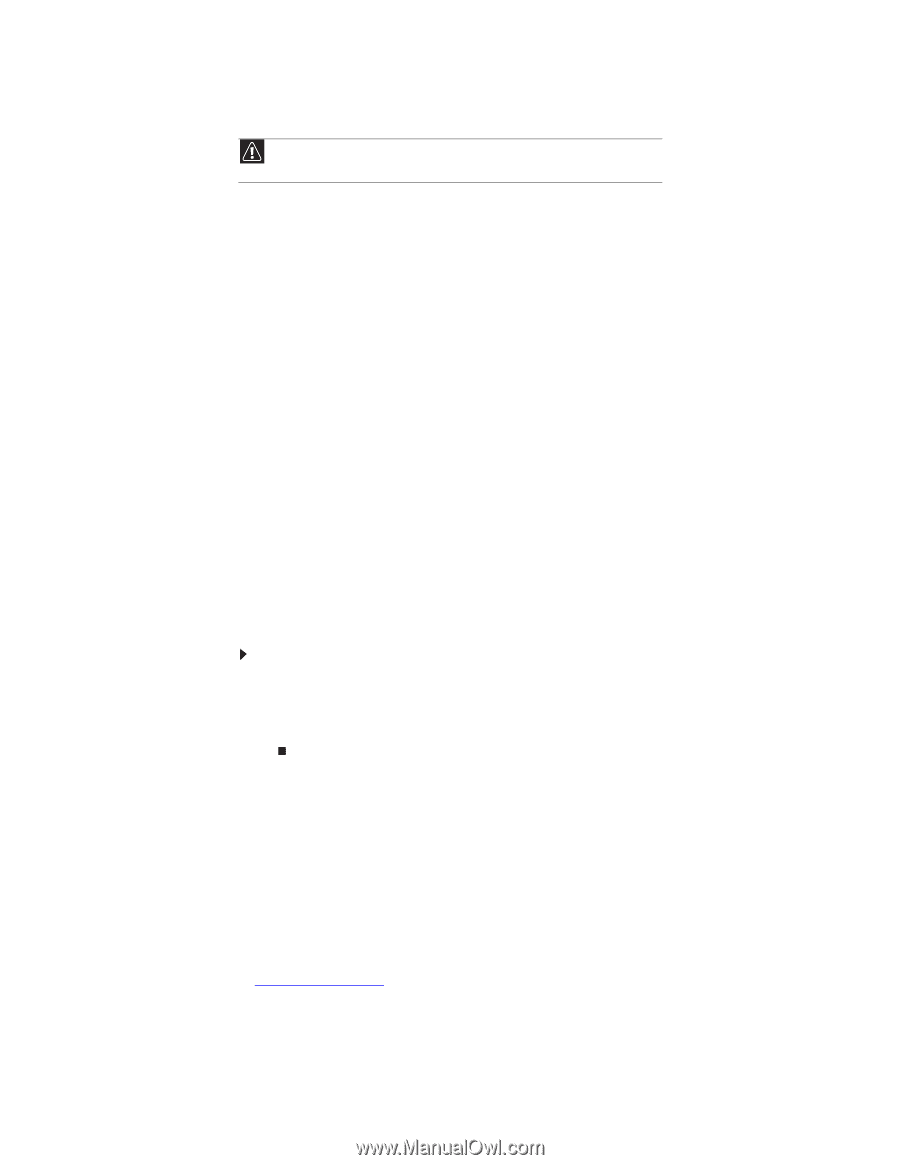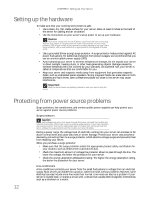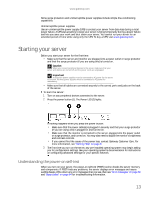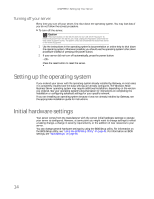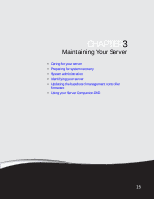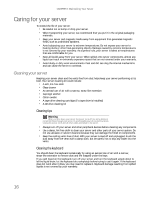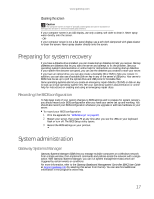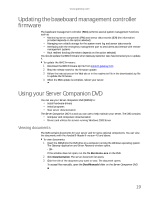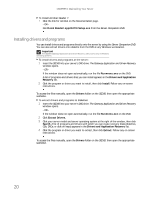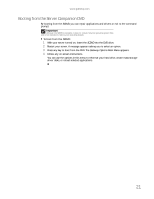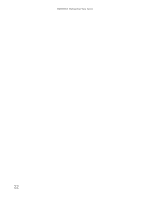Gateway E-9722R Gateway E-9722R Server User Guide - Page 23
Cleaning the screen, Preparing for system recovery, Recording the BIOS configuration
 |
View all Gateway E-9722R manuals
Add to My Manuals
Save this manual to your list of manuals |
Page 23 highlights
www.gateway.com Cleaning the screen Caution The computer screen is made of specially coated glass and can be scratched or damaged by abrasive or ammonia-based glass cleaners. If your computer screen is an LCD display, use only a damp, soft cloth to clean it. Never spray water directly onto the screen. - OR If your computer screen is not a flat panel display, use a soft cloth dampened with glass cleaner to clean the screen. Never spray cleaner directly onto the screen. Preparing for system recovery If you have a diskette drive installed, you can create startup diskettes to help you recover. Startup diskettes are diskettes that let you start the server and attempt to fix the problem. See your operating system's documentation or online help for instructions on creating startup diskettes. If your system files become corrupted, you can use the diskettes you created to start your server. If you have an optical drive, you can also create a bootable CD or DVD to help you recover. In addition, you can also use a bootable Disk-on-key in any of the server's USB ports. Your server's BIOS must be set up to poll the optical drive and USB ports for bootable files. Some operating systems also let you create an emergency repair diskette, CD, DVD, or disk-on-key to back up critical operating system files. See your operating system's documentation or online help for instructions on creating and using an emergency repair discs. Recording the BIOS configuration To help keep track of your custom changes to BIOS settings and to prepare for system recovery, you should record your BIOS configuration after you have your server set up and working. You should also record your BIOS configuration whenever you upgrade or add new hardware to your server. To record your BIOS configuration: 1 Print the appendix for "BIOS Settings" on page 83. 2 Restart your server, then press F2 at any time after you see the LEDs on your keyboard flash or turn off. The BIOS Setup utility opens. 3 Record the BIOS settings on your printout. System administration Gateway Systems Manager Gateway Systems Manager (GSM) lets you manage multiple computers on a Windows network from a single window, then implement commands and policies across the network with a single action. With Gateway Systems Manager, you can run system management tasks which are triggered by certain events or conditions. For more information, refer to the Gateway Baseboard Management Controller (BMC) User Guide at support.gateway.com (by selecting this server from the list). You can also find additional information in the program's online help. 17