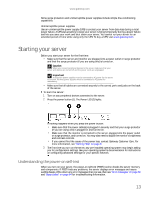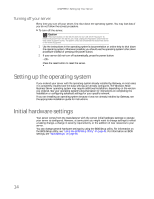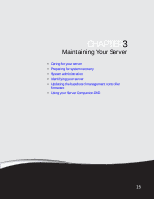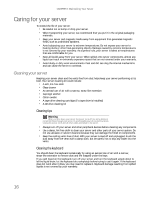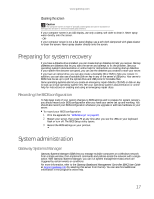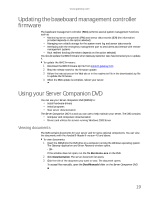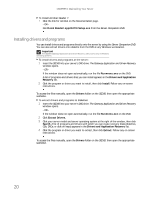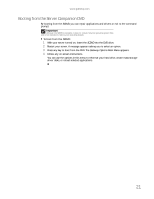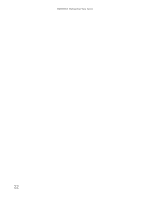Gateway E-9722R Gateway E-9722R Server User Guide - Page 24
Server security, Locking the server, Using BIOS security passwords, Identifying your server
 |
View all Gateway E-9722R manuals
Add to My Manuals
Save this manual to your list of manuals |
Page 24 highlights
CHAPTER 3: Maintaining Your Server Server security Locking the server To lock the server: 1 Remove the bezel lock keys from the inside of the bezel, then snap on the bezel. The handles must be installed for the bezel to snap on. 2 Insert the key into the lock and rotate it ¼ turn clockwise. To unlock it, rotate the key ¼ turn counter-clockwise. Using BIOS security passwords To prevent unauthorized use of the server, you can set server startup passwords. Set an administrator password to prevent unauthorized access to the BIOS Setup utility. To set the BIOS security passwords: 1 Restart your server, then press F2 at any time after you see the LEDs on your keyboard flash or turn off. The BIOS Setup utility opens. 2 Select the Security menu. 3 Select Change Supervisor Password. 4 Type the password and press ENTER, then type it again and press ENTER. 5 Save your changes and close the BIOS Setup utility. To remove a BIOS security password: 1 Restart your server, then press F2 at any time after you see the LEDs on your keyboard flash or turn off. The BIOS Setup utility opens. 2 Select the Security menu, then select the password to remove. 3 Enter the current password, then press ENTER. Tip Passwords can also be cleared using jumpers on the system board. For instructions, see "Resetting BIOS passwords" on page 55. 4 For the new password, leave the password field blank, then press ENTER. The password is removed. Identifying your server Important If your server has an Intel IMM module installed, the system ID LED will turn on or off when the System ID button is pressed. If no IMM Module is installed, the system ID LED will blink when the System ID button is pressed. While you are working on a cabinet that contains several slim servers, it can be difficult to keep track of which server or servers you are currently working on. The System ID indicator is a yellow LED (front) or blue LED (back) that you can turn on to help you locate the correct server. For the System ID indicator to turn on, the server does not need to be turned on, but it does need to be plugged in. To turn on the System ID indicator: 1 Press the ID button on the control panel of the server. The yellow (front) and blue (back) ID LED indicators turn on. For the location of these LEDs, see "LED information" on page 8. 2 To turn off the indicator, press the System ID button. 18