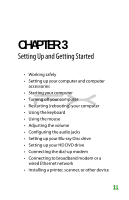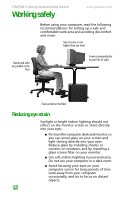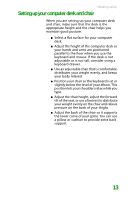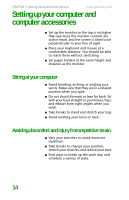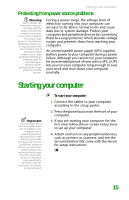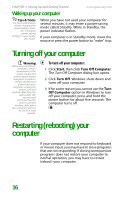Gateway FX530XV 8511781 - FX Reference Guide - Page 21
Turning off your computer, Restarting rebooting your, computer
 |
View all Gateway FX530XV manuals
Add to My Manuals
Save this manual to your list of manuals |
Page 21 highlights
CHAPTER 3: Setting Up and Getting Started Waking up your computer www.gateway.com Tips & Tricks For more information about changing the power button mode, see "Changing power-saving settings" in your online User Guide. When you have not used your computer for several minutes, it may enter a power-saving mode called Standby. While in Standby, the power indicator flashes. If your computer is in Standby mode, move the mouse or press the power button to "wake" it up. Turning off your computer Warning When you turn off your computer, certain components in the power supply and system board remain energized. In order to remove all electrical power from your computer, unplug the power cord and modem cable from the wall outlets. We recommend disconnecting the power cord and modem cable when your computer will not be used for long periods. To turn off your computer: 1 Click Start, then click Turn Off Computer. The Turn Off Computer dialog box opens. 2 Click Turn Off. Windows shuts down and turns off your computer. 3 If for some reason you cannot use the Turn Off Computer option in Windows to turn off your computer, press and hold the power button for about five seconds. The computer turns off. Restarting (rebooting) your computer If your computer does not respond to keyboard or mouse input, you may have to close programs that are not responding. If closing unresponsive programs does not restore your computer to normal operation, you may have to restart (reboot) your computer. 16