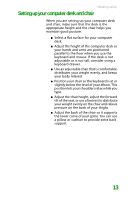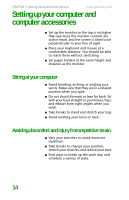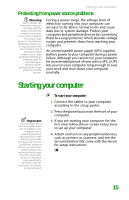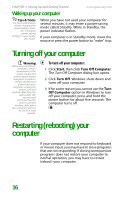Gateway FX530XV 8511781 - FX Reference Guide - Page 23
Feature, Description
 |
View all Gateway FX530XV manuals
Add to My Manuals
Save this manual to your list of manuals |
Page 23 highlights
CHAPTER 3: Setting Up and Getting Started www.gateway.com Feature Icon Description Editing buttons Press these buttons to copy, cut, and paste. Function keys Press these keys to start program actions. Each program uses different function keys for different purposes. See the program documentation to find out more about the function key actions. Internet buttons Press these buttons to launch your Internet home page, search, or e-mail programs. Audio playback buttons Press these buttons to play your audio files and to adjust the volume. Navigation keys Press these keys to move the cursor to the beginning of a line, to the end of a line, up the page, down the page, to the beginning of a document, or to the end of a document. Indicators Show if your NUM LOCK, CAPS LOCK, or SCROLL LOCK keys are activated. Press the corresponding key to activate the function. Windows keys Press one of these keys to open the Windows Start menu. These keys can also be used in combination with other keys to open utilities like F (Search utility), R (Run utility), and E (Explorer utility). Application key Press this key to access shortcut menus and help assistants in Windows. Directional keys Numeric keypad Press these keys to move the cursor up, down, right, or left. Press these keys to type numbers when the numeric keypad (NUM LOCK) is turned on. 18