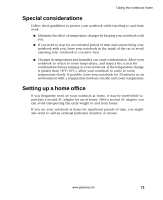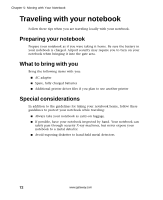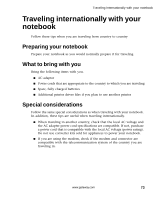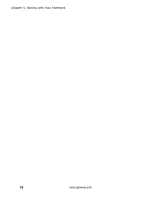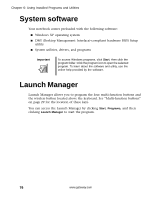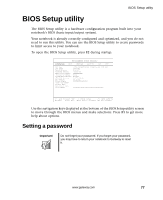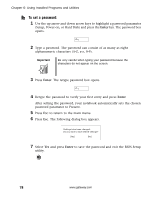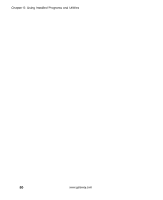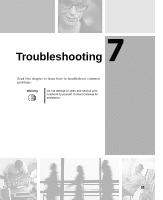Gateway M500 Gateway M500 Notebook User's Guide - Page 82
System software, Launch Manager
 |
View all Gateway M500 manuals
Add to My Manuals
Save this manual to your list of manuals |
Page 82 highlights
Chapter 6: Using Installed Programs and Utilities System software Your notebook comes preloaded with the following software: ■ Windows XP operating system ■ DMI (Desktop Management Interface)-compliant hardware BIOS Setup utility ■ System utilities, drivers, and programs Important To access Windows programs, click Start, then click the program folder. Click the program icon to open the selected program. To learn about the software and utility, use the online help provided by the software. Launch Manager Launch Manager allows you to program the four multi-function buttons and the wireless button located above the keyboard. See "Multi-function buttons" on page 29 for the location of these keys. You can access the Launch Manager by clicking Start, Programs, and then clicking Launch Manager to start the program. 76 www.gateway.com