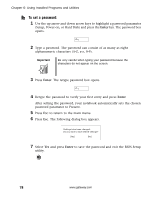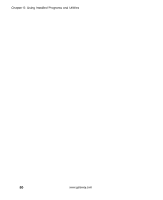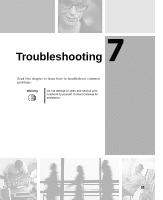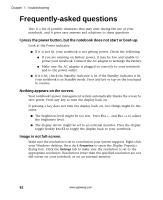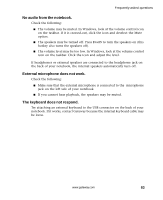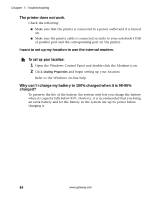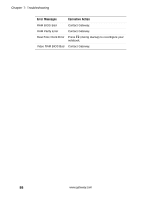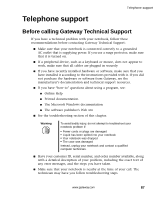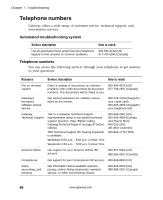Gateway M500 Gateway M500 Notebook User's Guide - Page 89
No audio from the notebook., External microphone does not work., The keyboard does not respond.
 |
View all Gateway M500 manuals
Add to My Manuals
Save this manual to your list of manuals |
Page 89 highlights
Frequently-asked questions No audio from the notebook. Check the following: ■ The volume may be muted. In Windows, look at the volume control icon on the taskbar. If it is crossed-out, click the icon and deselect the Mute option. ■ The speakers may be turned off. Press FN+F5 to turn the speakers on (this hotkey also turns the speakers off). ■ The volume level may be too low. In Windows, look at the volume control icon on the taskbar. Click the icon and adjust the level. If headphones or external speakers are connected to the headphone jack on the back of your notebook, the internal speakers automatically turn off. External microphone does not work. Check the following: ■ Make sure that the external microphone is connected to the microphone jack on the left side of your notebook. ■ If you cannot hear playback, the speakers may be muted. The keyboard does not respond. Try attaching an external keyboard to the USB connector on the back of your notebook. If it works, contact Gateway because the internal keyboard cable may be loose. www.gateway.com 83