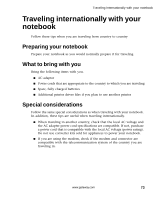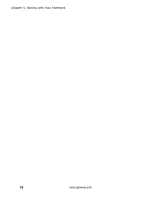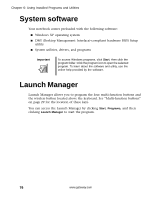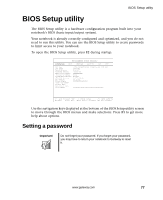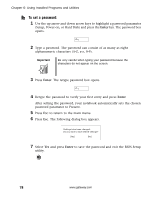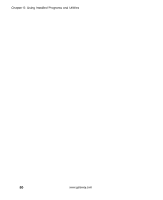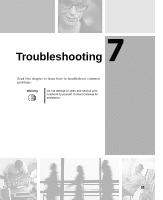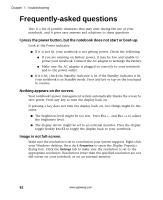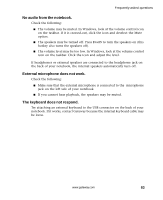Gateway M500 Gateway M500 Notebook User's Guide - Page 84
To set a password, Using Installed Programs and Utilities
 |
View all Gateway M500 manuals
Add to My Manuals
Save this manual to your list of manuals |
Page 84 highlights
Chapter 6: Using Installed Programs and Utilities To set a password: 1 Use the up arrow and down arrow keys to highlight a password parameter (Setup, Power-on, or Hard Disk) and press the Enter key. The password box opens. 2 Type a password. The password can consist of as many as eight alphanumeric characters (A-Z, a-z, 0-9). Important Be very careful when typing your password because the characters do not appear on the screen. 3 Press Enter. The retype password box opens. 4 Retype the password to verify your first entry and press Enter. After setting the password, your notebook automatically sets the chosen password parameter to Present. 5 Press ESC to return to the main menu. 6 Press Esc. The following dialog box appears. 7 Select Yes and press Enter to save the password and exit the BIOS Setup utility. 78 www.gateway.com