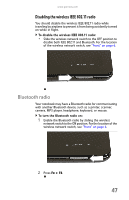Gateway P7805u 8513155 - Gateway FX Notebook Reference Guide with eRecovery R3 - Page 60
Setting up an optional RAID, About RAID, RAID 0 for performance - graphics
 |
UPC - 884483424177
View all Gateway P7805u manuals
Add to My Manuals
Save this manual to your list of manuals |
Page 60 highlights
CHAPTER 4: Using Drives and Accessories 3 Push the tray in until it is closed. Tip Your notebook must be turned on to remove CDs and DVDs using this method. If you do not want to turn on your notebook, manually eject the disc by inserting an opened paper clip into the manual eject hole. Setting up an optional RAID About RAID RAID (Redundant Array of Inexpensive/ Independent Disks) lets your notebook use multiple hard drives more efficiently. Your notebook supports RAID 0 and RAID .1. RAID 0 for performance RAID 0 lets your notebook see multiple hard drives as a single drive. This type of RAID can increase file access speeds, which is important if you work with video editing, sound editing, and high-performance games. RAID 0 is also an affordable way to increase your total file storage capacity. How it increases performance All hard drives have limitations on how fast they can read and write files. If half a file is stored on one RAID 0 drive and the other half on another RAID 0 drive, each drive only has to read half of the file. So, the entire file is accessed by the notebook up to twice as fast. If the entire file happens to be stored on only one of the drives, the file is accessed at the same speed as if it were on a standard hard drive setup. Dividing up files between multiple hard drives like this is called striping. In the graphic below, each letter represents a unique block of data, and each column represents a separate hard drive. RAID 0 A B C D E F 52