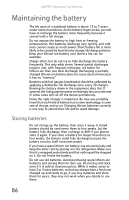Gateway P7805u 8513155 - Gateway FX Notebook Reference Guide with eRecovery R3 - Page 99
Recovering pre-installed software and drivers, New software, New device drivers, Start, All Programs - drivers windows 7
 |
UPC - 884483424177
View all Gateway P7805u manuals
Add to My Manuals
Save this manual to your list of manuals |
Page 99 highlights
www.gateway.com 4 Remove the disc from the drive and mark it with a permanent marker. Important Write a unique, descriptive label on each disc, such as "Windows Recovery Disc 1 of 2." or "Apps/Drivers Recovery disc." 5 If multiple discs are required, insert a new disc when prompted, then click OK. Continue recording discs until the process is complete. Recovering pre-installed software and drivers As a troubleshooting step, you may need to reinstall the software and device drivers that came pre-installed on your computer from the factory. You can recover using either your hard drive or the backup discs you have created. • New software-If you need to recover software that did not come pre-installed on your computer, follow the instructions provided with the software. • New device drivers-If you need to recover device drivers that did not come pre-installed on your computer, follow the instructions provided with the device. To recover your pre-installed software and drivers: 1 Click (Start), All Programs, Gateway, then click Gateway Recovery Management. Gateway Recovery Management opens. - OR If you are recovering from your driver and application recovery disc, insert it into the disc drive, then go to Step 3 after the Gateway Application Recovery main menu opens. 91