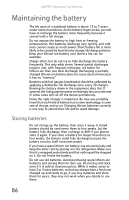Gateway P7805u 8513155 - Gateway FX Notebook Reference Guide with eRecovery R3 - Page 95
Cleaning CDs or DVDs, Overclocking the processor - p overclock
 |
UPC - 884483424177
View all Gateway P7805u manuals
Add to My Manuals
Save this manual to your list of manuals |
Page 95 highlights
www.gateway.com Consider removing the battery from your notebook when running on fixed power. However, remember that when you have removed the battery from your notebook while using it with an electrical outlet, the automatic battery charger no longer keeps the battery charged. Caution When the battery is in the notebook and the notebook is running on AC power, the battery constantly charges, even though it has a full charge. This reduces the life of the battery. If the battery is fully charged and you want to run on AC power, remove the battery. Cleaning CDs or DVDs Wipe from the center to the edge, not around in a circle, using a product made especially for the purpose. Overclocking the processor If your notebook comes with an Extreme Edition CPU, the CPU is "unlocked," which means its clock speed (operating speed) can be increased (overclocked) beyond the default processor speed. Overclocking may result in system instability. To change the clock speed of your processor: 1 Restart your notebook. As soon as you see a startup screen, press F2. The BIOS Setup utility opens. 2 Select the Advanced menu, then select Extreme CPU Speed. 3 Press the space bar to change the speed of the CPU. 4 Press F10, then type Y to exit BIOS saving changes. 87