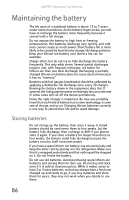Gateway P7805u 8513155 - Gateway FX Notebook Reference Guide with eRecovery R3 - Page 98
Create, factory default disc, Create driver and, application backup disc, Burn to, Important - recovery disc
 |
UPC - 884483424177
View all Gateway P7805u manuals
Add to My Manuals
Save this manual to your list of manuals |
Page 98 highlights
CHAPTER 7: Maintaining Your Notebook 2 To create recovery discs for the hard drive's entire original contents, including Windows Vista and all factory-loaded software and drivers, click Create factory default disc. - OR To create recovery discs for only the factory-loaded software and drivers, click Create driver and application backup disc. Important We recommend that you create each type of recovery disc as soon as possible. The Create Backup Disc dialog box opens. This dialog box tells you the number of blank, recordable discs you will need to complete the recovery discs. Make sure that you have the required number of identical, blank discs ready before continuing. 3 Insert a blank disc into the drive indicated in the Burn to list, then click Next. The first disc begins recording, and you can watch its progress on the screen. When the disc finishes recording, the drive ejects it. 90