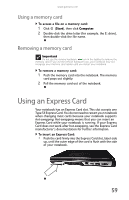Gateway P7805u 8513155 - Gateway FX Notebook Reference Guide with eRecovery R3 - Page 64
Deleting a RAID volume, Resetting drives to non-RAID status, Defaults: 218 KB for RAID 0. We recommend
 |
UPC - 884483424177
View all Gateway P7805u manuals
Add to My Manuals
Save this manual to your list of manuals |
Page 64 highlights
CHAPTER 4: Using Drives and Accessories • Strip Size-If you have selected RAID 0 select the strip (stripe) value for the array, then press ENTER. Defaults: 218 KB for RAID 0. We recommend accepting the default strip value. • Capacity-Type the volume (virtual hard drive) capacity, or use the default capacity, then press ENTER. We recommend using the default value (the maximum capacity with the drives you selected). 5 Highlight Create Volume, then press ENTER. A warning appears. 6 Type Y. The RAID volume is created and the Main menu opens. 7 Highlight 4. Exit, then press Enter. The Matrix Storage Manager closes, and your notebook restarts. Deleting a RAID volume Deleting a RAID volume deletes all files on that volume, including operating system files. To delete a RAID volume: 1 Start (or restart) your notebook. During startup, the RAID option screen appears. 2 While the RAID option screen is open, press CTRL+I. The Matrix Storage Manager opens. Caution If your notebook has the operating system installed on a RAID, deleting the RAID will remove the operating system, and you will not be able to start your notebook. 3 Highlight 2. Delete RAID Volume, then press ENTER. The Delete Volume menu opens. 4 Press ↑ or ↓ to highlight the RAID volume you want to delete, then press DELETE. A warning message appears. 5 Type Y to confirm volume deletion. Resetting drives to non-RAID status To troubleshoot or repair incompatible RAID configurations, failed RAID volumes, or failed drives within a RAID volume, you can reset (remove from the RAID) the drives until the problems can be resolved. 56