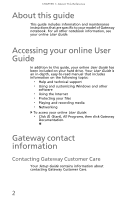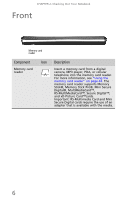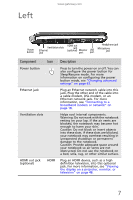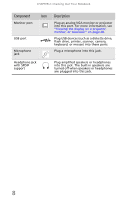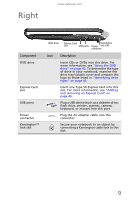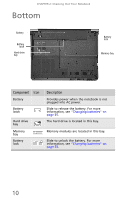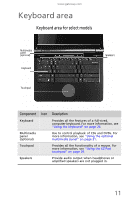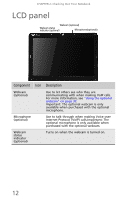Gateway UC78 MUW7600001 - Gateway Notebook Reference Guide - Page 13
Left, Sleep/Resume mode. For more
 |
View all Gateway UC78 manuals
Add to My Manuals
Save this manual to your list of manuals |
Page 13 highlights
Left www.gateway.com Power button Ventilation slots Ethernet jack HDMI out jack (optional) Monitor port USB port Headphone jack Microphone jack Component Icon Power button Ethernet jack Ventilation slots HDMI out jack (optional) HDMI Description Press to turn the power on or off. You can also configure the power button for Sleep/Resume mode. For more information on configuring the power button mode, see "Changing advanced settings" on page 63. Plug an Ethernet network cable into this jack. Plug the other end of the cable into a cable modem, DSL modem, or an Ethernet network jack. For more information, see "Connecting to a broadband modem or network" on page 18. Helps cool internal components. Warning: Do not work with the notebook resting on your lap. If the air vents are blocked, the notebook may become hot enough to harm your skin. Caution: Do not block or insert objects into these slots. If these slots are blocked, your notebook may overheat resulting in unexpected shutdown or permanent damage to the notebook. Caution: Provide adequate space around your notebook so air vents are not obstructed. Do not use the notebook on a bed, sofa, rug, or other similar surface. Plug an HDMI device, such as a high definition television, into this optional jack. For more information, see "Viewing the display on a projector, monitor, or television" on page 48. 7