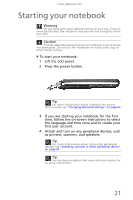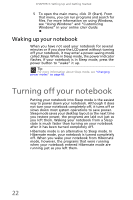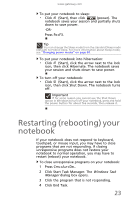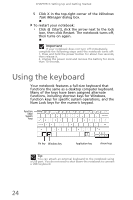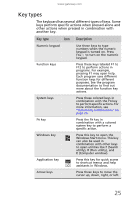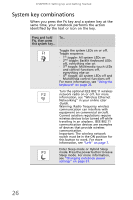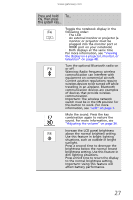Gateway UC78 MUW7600001 - Gateway Notebook Reference Guide - Page 32
System key combinations, Press and hold, then press
 |
View all Gateway UC78 manuals
Add to My Manuals
Save this manual to your list of manuals |
Page 32 highlights
CHAPTER 3: Setting Up and Getting Started System key combinations When you press the FN key and a system key at the same time, your notebook performs the action identified by the text or icon on the key. Press and hold To... FN, then press this system key... Toggle the system LEDs on or off. Toggle sequence: • 1st toggle: All system LEDs on • 2nd toggle: Backlit Keyboard LEDs off, everything else on • 3rd toggle: Multimedia touch LEDs and control functions off, everything else on • 4th toggle: All system LEDs off and Multimedia control functions off For more information, see "Using the keyboard" on page 24. Turn the optional IEEE 802.11 wireless network radio on or off. For more information, see "Wireless Ethernet Networking" in your online User Guide. Warning: Radio frequency wireless communication can interfere with equipment on commercial aircraft. Current aviation regulations require wireless devices to be turned off while traveling in an airplane. IEEE 802.11 communication devices are examples of devices that provide wireless communication. Important: The wireless network switch must be in the ON position for this button to work. For more information, see "Left" on page 7. Enter Sleep mode or Hybrid Sleep mode. Press the power button to leave Sleep mode. For more information, see "Changing notebook power settings" on page 61. 26