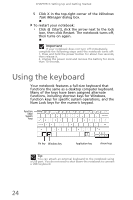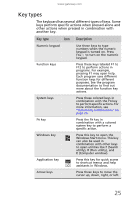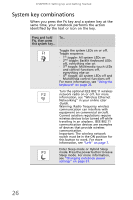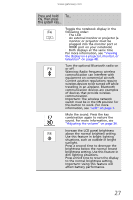Gateway UC78 MUW7600001 - Gateway Notebook Reference Guide - Page 35
Using the EZ Pad touchpad
 |
View all Gateway UC78 manuals
Add to My Manuals
Save this manual to your list of manuals |
Page 35 highlights
www.gateway.com Using the EZ Pad touchpad The EZ Pad™ consists of a touchpad, two buttons, and a scroll zone. Touchpad Left button Right button When you move your finger on the touchpad, the pointer (arrow) on the screen moves in the same direction. You can use the scroll zone to scroll through documents. Use of the scroll zone may vary from program to program. You can use the EZ-Pad left and right buttons below the touchpad to select objects. Tip You can attach a mouse to the notebook using a USB port. You do not need to shut down the notebook to connect a USB mouse. Tip For instructions on how to adjust the double-click speed, pointer speed, right-hand or left-hand configuration, and other touchpad settings, see "Changing the mouse, touchpad, or pointing device settings" in your online User Guide. Tip You may have received your notebook with the EZ Pad touchpad set to only accept clicking by using the touchpad buttons. You can change this feature to allow tapping on the touchpad to simulate clicking the left button. For more information, see "Changing the mouse, touchpad, or pointing device settings" in your online User Guide. 29