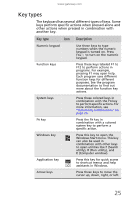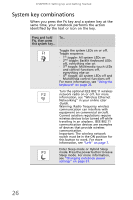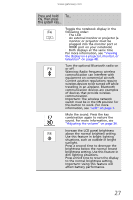Gateway UC78 MUW7600001 - Gateway Notebook Reference Guide - Page 36
clicking, double-clicking, right-clicking, Position the pointer over the object. Press
 |
View all Gateway UC78 manuals
Add to My Manuals
Save this manual to your list of manuals |
Page 36 highlights
CHAPTER 3: Setting Up and Getting Started To... Do this... Move the pointer on the screen. Move your finger around on the touchpad. If you run out of space and need to move the pointer farther, lift your finger, move it to the middle of the touchpad, then continue moving your finger. Select an object on the screen. Position the pointer over the object. Quickly press and release the left button once. This action is called clicking. Start a program or open a file or folder. Position the pointer over the object. Press the left button twice in rapid succession. This action is called double-clicking. Access a shortcut menu or find more information about an object on the screen. Position the pointer over the object. Quickly press and release the right button once. This action is called right-clicking. Move an object on the screen. Position the pointer over the object. Press the left button and hold it down, then use the touchpad to move (drag) the object to the appropriate part of the screen. Release the button to drop the object where you want it. 30