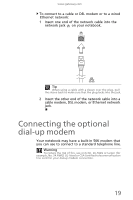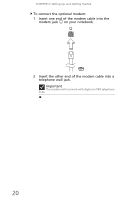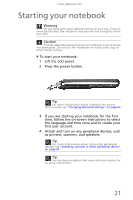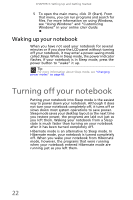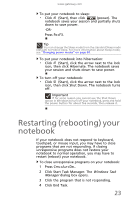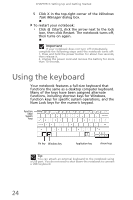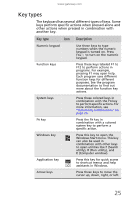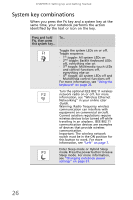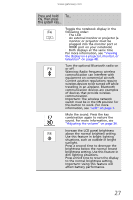Gateway UC78 MUW7600001 - Gateway Notebook Reference Guide - Page 30
Using the keyboard
 |
View all Gateway UC78 manuals
Add to My Manuals
Save this manual to your list of manuals |
Page 30 highlights
CHAPTER 3: Setting Up and Getting Started 5 Click X in the top-right corner of the Windows Task Manager dialog box. To restart your notebook: • Click (Start), click the arrow next to the lock icon, then click Restart. The notebook turns off, then turns on again. Important If your notebook does not turn off immediately, complete the following steps until the notebook turns off: 1. Press and hold the power button for about five seconds, then release it. 2. Unplug the power cord and remove the battery for more than 10 seconds. Using the keyboard Your notebook features a full-size keyboard that functions the same as a desktop computer keyboard. Many of the keys have been assigned alternate functions, including shortcut keys for Windows, function keys for specific system operations, and the Num Lock keys for the numeric keypad. Function keys/ System keys FN key Windows key Application key Arrow keys Tip You can attach an external keyboard to the notebook using a USB port. You do not need to shut down the notebook to connect a USB keyboard. 24