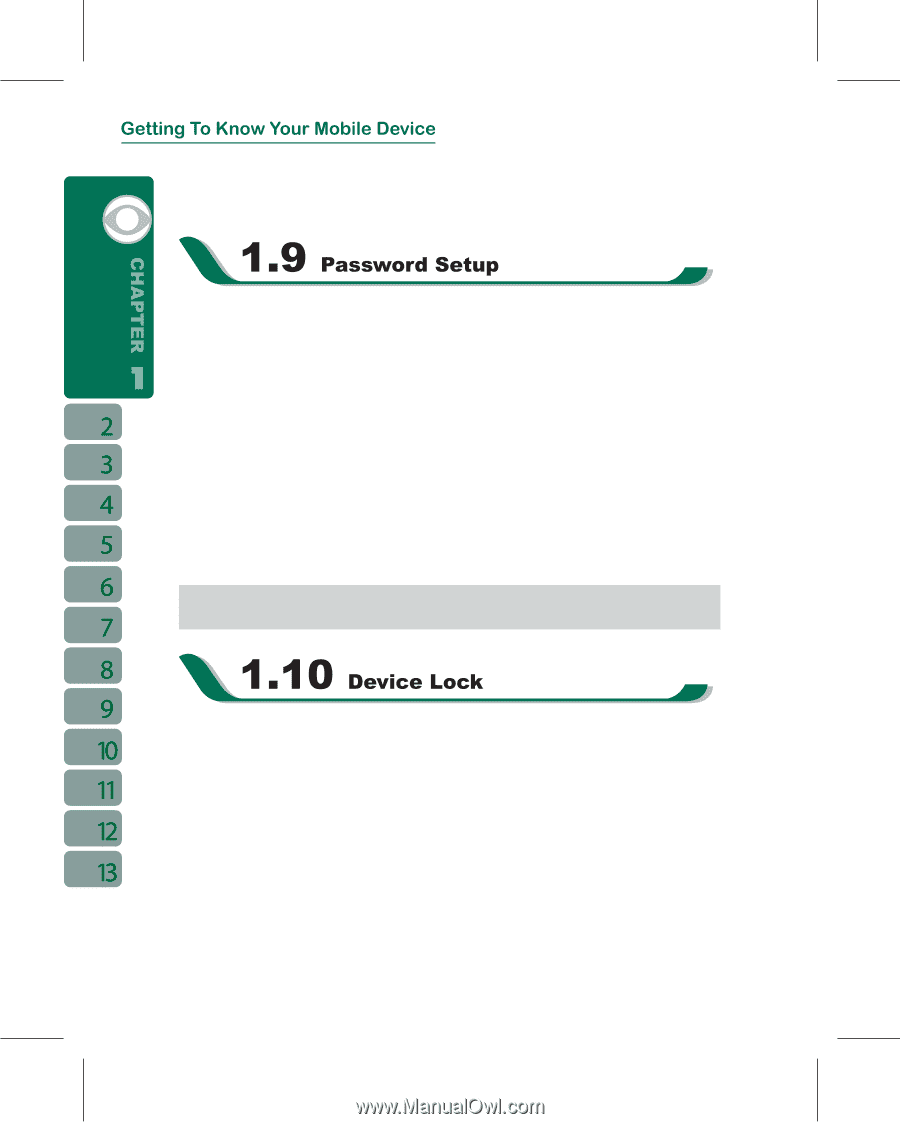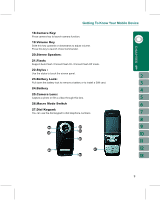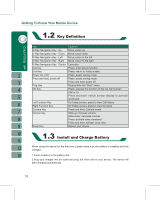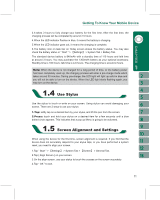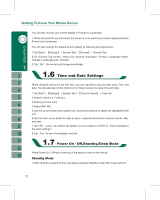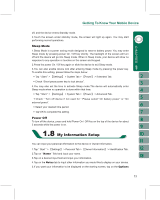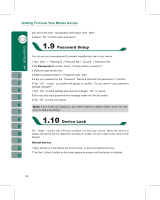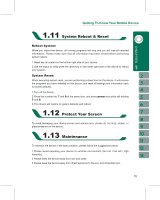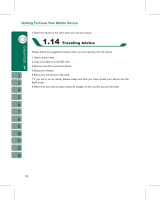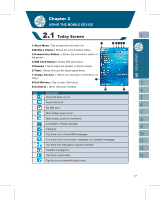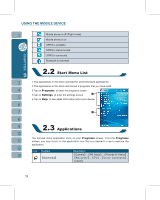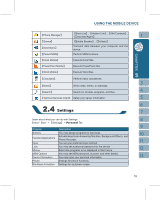Gigabyte g-Smart User Manual - GSmart English Version - Page 14
> Password Tab.
 |
View all Gigabyte g-Smart manuals
Add to My Manuals
Save this manual to your list of manuals |
Page 14 highlights
tab, and check both " Identification Information "and " Note ". 6.Select " OK " to finish setup and save it. You can set your own password to prevent unauthorized use of your device. 1.Tap " Start " > ʲSettingsʳ > Personal Tab > ʲLockʳ > Password Tab. 2.On Password tab screen, check " Prompt if device unused for ". 3.Select an appropriate time. 4.Select a password type in " Password Type " field. 5.Input your password in the " Password " field and reconfirm the password in " Confirm". 6.Tap " OK ", a pop - up window will appear to confirm " Do you want to save password settings changes?". 7.Tap " Yes " to finish settings and save the changes; " No " to cancel. 8.You may also input password hint message under the Hint tab screen. 9.Tap " OK " to save your inputs. Note: If you forget your password, you need to perform system default, which will lose all your data and settings. On " Today " screen, tap { Device unlocked } to lock your device. When the device is locked, the device will not respond to touches on screen nor will it react to any input on the keypad. Unlock device: 1.Tap { Unlock } on the bottom left of the screen, or press the left function key. 2.Tap the { Unlock } button on the newly appeared screen and the device is unlocked. 14