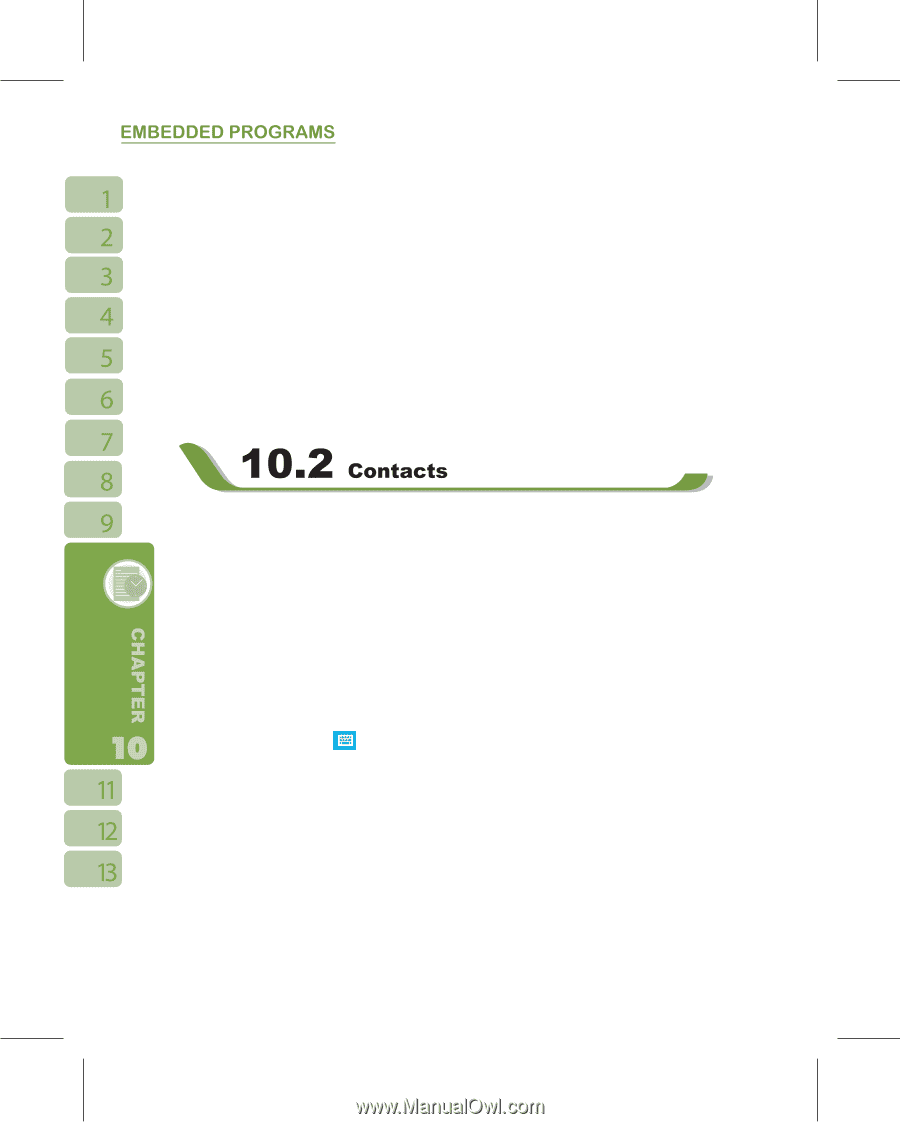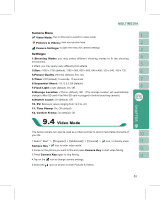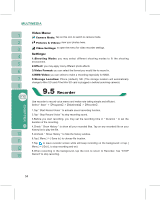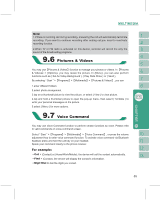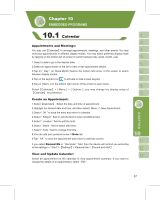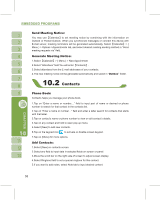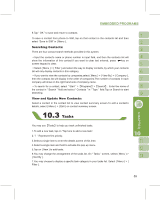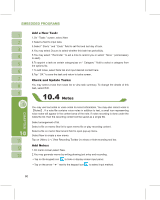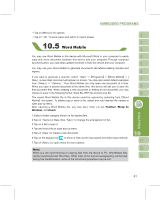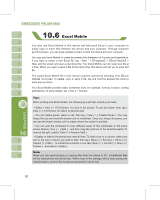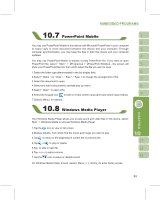Gigabyte g-Smart User Manual - GSmart English Version - Page 58
Send Meeting Notice, Generate Meeting Notice, Phone Book, Add Contacts
 |
View all Gigabyte g-Smart manuals
Add to My Manuals
Save this manual to your list of manuals |
Page 58 highlights
Send Meeting Notice: You may useʲCalendarʳto set meeting notice by combining with the information on Outlook or Pocket Outlook. When you synchronize messages or connect this device with E-mail server, meeting reminders will be generated automatically. SelectʲCalendarʳ> { Menu } > Options >Appointments tab, and select desired meeting sending method in "Send meeting requests via" field. Generate Meeting Notice: 1.SelectʲCalendarʳ> { Menu } > New Appointment 2.Select "Attendees" field.You will enterʲContactsʳ. 3.Select attendees from the E-mail addresses of your contacts. 4.The new meeting notice will be generated automatically and saved in "Outbox" folder. Phone Book: Contacts helps you manage your phone book. 1.Tap on "Enter a name or number..." field to input part of name or desired or phone number to search for that contact in the contacts list. 2.Tap on "Enter a name or number..." field and enter a letter search for contacts that starts with that letter. 3.Tap on contact's name or phone number to view or edit contact's details. 4.Tap on any contact and hold to open pop-up menu. 5.Select {New} to add new contacts. 6.Tap on the keypad icon to activate or disable screen keypad. 7.Tap on {Menu} for more options. Add Contacts: 1.Select {New} on contacts screen. 2.Select any field to input data in selected fields on screen or panel. 3.Move the scroll bar on the right side of screen to adjust screen display. 4.Select Ringtone field to set a special ringtone for this contact. 5.If you want to add notes, select Note tab to input desired content. 58