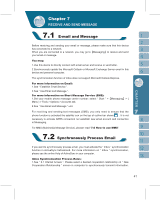Gigabyte g-Smart User Manual - GSmart English Version - Page 36
Advanced Settings
 |
View all Gigabyte g-Smart manuals
Add to My Manuals
Save this manual to your list of manuals |
Page 36 highlights
Advanced Settings tab: 1.Select " Start " >ʲSettingsʳ> System tab >ʲVoice Commander Settingsʳ> Advanced Settings tab. 2.Select the desired sensitivity. 3.Select the length of phone number. Press " OK " to save Settings and return to System tab screen. You may use Microsoft ActiveSync to synchronize data in this device with personal computer. ˙You can synchronously update Outlook data in this device and in your personal computer. ˙You can synchronize Microsoft Word and Microsoft Excel files in this device and in your personal computer. The files will automatically convert to the compatible version. The default of ActiveSync is not to automatically synchronize all data. If you would like to change the default, you may activate or disable the synchronization function for specific data in ActiveSync Option. ActiveSync may also be used for the following purposes: ˙Backup or restore saved data in this device. ˙Copy files between this device and personal computer. ˙Synchronize while connecting to your personal computer or selecting synchronization command. ˙Synchronize specific types and range of files. For example, you may choose to synchronize appointments of the past few weeks. 36