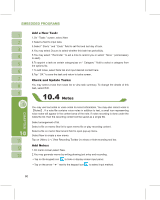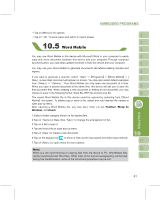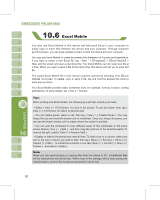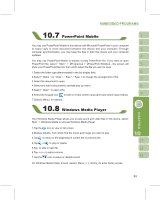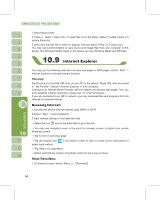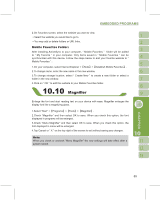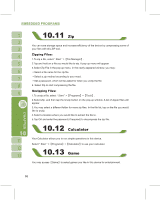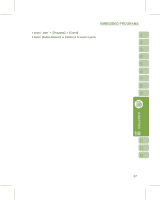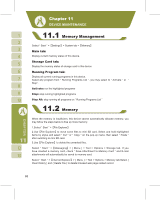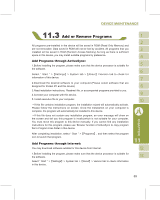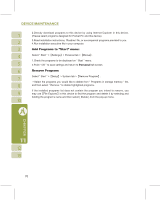Gigabyte g-Smart User Manual - GSmart English Version - Page 65
Mobile Favorites Folder
 |
View all Gigabyte g-Smart manuals
Add to My Manuals
Save this manual to your list of manuals |
Page 65 highlights
2.On Favorites screen, select the website you want to view. ˙Select the website you would like to go to. ˙You may add or delete folders or URL links. Mobile Favorites Folder: After installing ActiveSync to your computer, " Mobile Favorites " folder will be added to " My Favorite " in your computer. Only items saved in " Mobile Favorites " can be synchronized with this device. Follow the steps below to add your favorite website to " Mobile Favorites " : 1.On your computer, select Internet Explorer >ʲToolsʳ>ʲEstablish Mobile Favoritesʳ. 2.To change name, enter the new name in the new window. 3.To change storage location, select " Create New " to create a new folder or select a folder in the new window. 4.Click on " OK " to add this website to your Mobile Favorites folder. Enlarge the font and start reading text on your device with ease. Magnifier enlarges the display font like a magnifying glass. 1.Select "Start" >ʲProgramsʳ>ʲToolsʳ>ʲMagnifierʳ. 2.Check "Magnifier" and then select OK to save. When you check this option, the font displayed in programs will be enlarged. 3.Check "Menu Magnifier" and then select OK to save. When you check this option, the font displayed in menu will be enlarged. 4.Tap Cancel or " X " on the top right of the screen to exit without saving any changes. Note: When you check or uncheck "Menu Magnifier" the new settings will take effect after a system reboot. 65