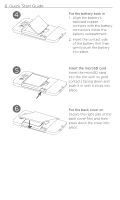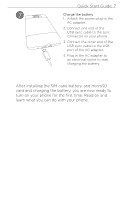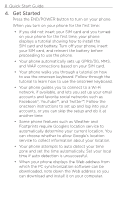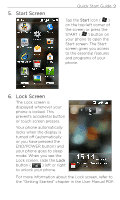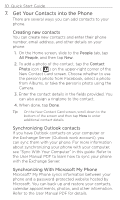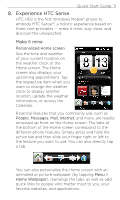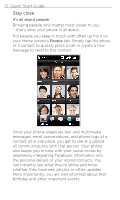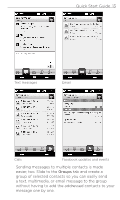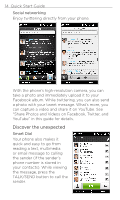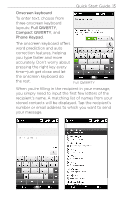HTC HD2 T-Mobile Quick Start Guide - Page 10
Get Your Contacts into the Phone, Creating new contacts, Synchronizing Outlook contacts
 |
View all HTC HD2 T-Mobile manuals
Add to My Manuals
Save this manual to your list of manuals |
Page 10 highlights
10 Quick Start Guide 7. Get Your Contacts into the Phone There are several ways you can add contacts to your phone. Creating new contacts You can create new contacts and enter their phone number, email address, and other details on your phone. 1. On the Home screen, slide to the People tab, tap All People, and then tap New. 2. To add a photo of the contact, tap the Contact Photo icon ( ) on the upper-right corner of the New Contact Card screen. Choose whether to use the person's photo from Facebook, select a photo from Albums, or take the person's photo using the Camera. 3. Enter the contact details in the fields provided. You can also assign a ringtone to the contact. 4. When done, tap Done. Tip On the New Contact Card screen, scroll down to the bottom of the screen and then tap More to enter additional contact details. Synchronizing Outlook contacts If you have Outlook contacts on your computer or the Exchange Server (Outlook work account), you can sync them with your phone. For more information about synchronizing your phone with your computer, see "Sync With Your Computer" in this guide. Refer to the User Manual PDF to learn how to sync your phone with the Exchange Server. Synchronizing With Microsoft My Phone Microsoft® My Phone syncs information between your phone and a password-protected website hosted by Microsoft. You can back up and restore your contacts, calendar appointments, photos, and other information. Refer to the User Manual PDF for details.