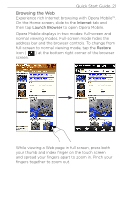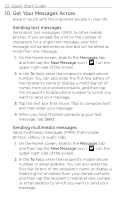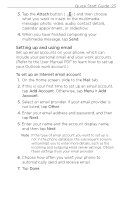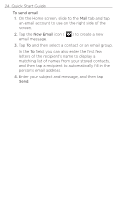HTC HD2 T-Mobile Quick Start Guide - Page 26
Capturing video, Virtual Camera, Photos and, Videos, Camcorder
 |
View all HTC HD2 T-Mobile manuals
Add to My Manuals
Save this manual to your list of manuals |
Page 26 highlights
26 Quick Start Guide 3. Press the Virtual Camera button ( ) shortly to immediately take the photo, or press and hold the Virtual Camera button to refocus and then take the photo. Capturing video 1. On the Home screen, slide to the Photos and Videos tab and then tap the Camcorder icon ( ). 2. Point the camera at your subject. 3. Press the Virtual Camera button ( ) shortly to immediately start capturing video, or press and hold the Virtual Camera button to refocus and then begin capturing. 4. To stop capturing, press the Virtual Camera button again. To learn more about using the camera, refer to the "Camera and Multimedia" chapter in the User Manual PDF.

±´ Quick Start Guide
3.
Press the
Virtual Camera
button (
) shortly to
immediately take the photo, or press and hold the
Virtual Camera
button to refocus and then take
the photo.
Capturing video
1.
On the Home screen, slide to the
Photos and
Videos
tab and then tap the
Camcorder
icon
(
).
2.
Point the camera at your subject.
3.
Press the
Virtual Camera
button (
) shortly
to immediately start capturing video, or press and
hold the
Virtual Camera
button to refocus and
then begin capturing.
4.
To stop capturing, press the
Virtual Camera
button
again.
To learn more about using the camera, refer to the
“Camera and Multimedia” chapter in the User Manual
PDF.