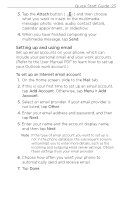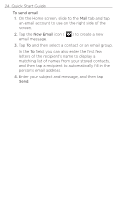HTC HD2 T-Mobile Quick Start Guide - Page 28
Uploading a photo to Twitter, Twitter, Menu > New Tweet, Camera, Albums, Update, All tweets
 |
View all HTC HD2 T-Mobile manuals
Add to My Manuals
Save this manual to your list of manuals |
Page 28 highlights
28 Quick Start Guide You will see them on the main Home page. You will also find them grouped under the "Mobile Uploads" album. Uploading a photo to Twitter You can upload only one photo at a time on Twitter. Create a new tweet first, and then select a photo or use the Camera to take a photo. Your phone uploads the photo to a photo hosting service and then inserts its URL location into the tweet. 1. On the Home screen, slide to the Twitter tab. 2. Tap Menu > New Tweet. If you want to enter a tweet, type your text into the provided box. 3. Tap the Camera button ( ). 4. If you do not see the photo that you want on the subsequent screen, first tap Albums and select the album that contains the photo you want to share. 5. When you see the photo that you want, tap the photo to select it. You can also tap the Camera icon ( ) on the upper-left corner of the screen to use the Camera and take a photo. 6. Your phone then begins uploading the photo to the Twitter photo host. When the upload is done, the URL location of the photo is then entered to your tweet message. 7. Tap Update to send your tweet along with the URL of the photo so other people can see it in Twitter. If you return to the Home screen's Twitter tab and tap All tweets, you will see the sent tweet that contains the URL of the shared photo.