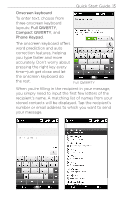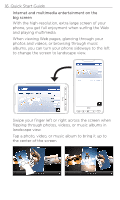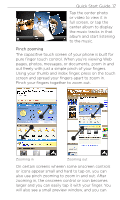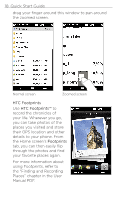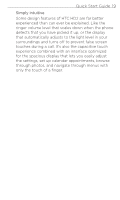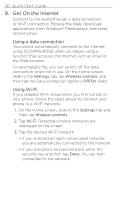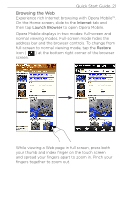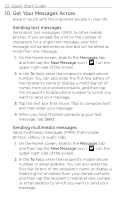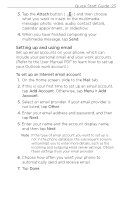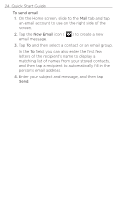HTC HD2 T-Mobile Quick Start Guide - Page 20
Get On the Internet, Using a data connection, Using Wi-Fi - 3g
 |
View all HTC HD2 T-Mobile manuals
Add to My Manuals
Save this manual to your list of manuals |
Page 20 highlights
20 Quick Start Guide 9. Get On the Internet Connect to the world through a data connection or Wi-Fi connection. Browse the Web, download applications from Windows® Marketplace, and send/ receive email. Using a data connection Your phone automatically connects to the Internet using 3G/GPRS/EDGE when you begin using a function that accesses the Internet such as email or the Web browser. To save battery life, you can switch off the data connection when not in use. On the Home screen, slide to the Settings tab, tap Wireless controls, and then tap the Data connection option's Off/On slider. Using Wi-Fi If you skipped Wi-Fi setup when you first turned on your phone, follow the steps below to connect your phone to a Wi-Fi network. 1. On the Home screen, slide to the Settings tab and then tap Wireless controls. 2. Tap Wi-Fi. Detected wireless networks are displayed on the screen. 3. Tap the desired Wi-Fi network. • If you selected an open (unsecured) network, you are automatically connected to the network. • If you selected a secured network, enter the security key and then tap Done. You are then connected to the network.