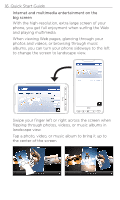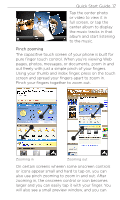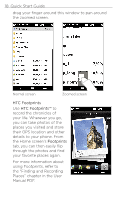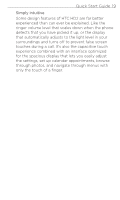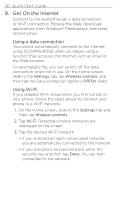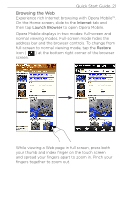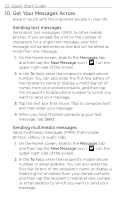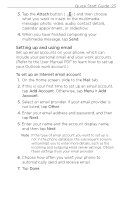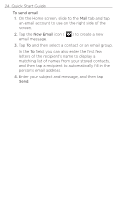HTC HD2 T-Mobile Quick Start Guide - Page 21
Browsing the Web, Experience rich Internet browsing with Opera Mobile™.
 |
View all HTC HD2 T-Mobile manuals
Add to My Manuals
Save this manual to your list of manuals |
Page 21 highlights
Quick Start Guide 21 Browsing the Web Experience rich Internet browsing with Opera Mobile™. On the Home screen, slide to the Internet tab and then tap Launch Browser to open Opera Mobile. Opera Mobile displays in two modes: full-screen and normal viewing modes. Full-screen mode hides the address bar and the browser controls. To change from full-screen to normal viewing mode, tap the Restore icon ( ) at the bottom right corner of the browser screen. While viewing a Web page in full screen, press both your thumb and index finger on the touch screen and spread your fingers apart to zoom in. Pinch your fingers together to zoom out.

Quick Start Guide ±1
Browsing the Web
Experience rich Internet browsing with Opera Mobile™.
On the Home screen, slide to the
Internet
tab and
then tap
Launch Browser
to open Opera Mobile.
Opera Mobile displays in two modes: full-screen and
normal viewing modes. Full-screen mode hides the
address bar and the browser controls. To change from
full-screen to normal viewing mode, tap the
Restore
icon (
) at the bottom right corner of the browser
screen.
While viewing a Web page in full screen, press both
your thumb and index finger on the touch screen
and spread your fingers apart to zoom in. Pinch your
fingers together to zoom out.